Receiving and reading emails
To open a message, click on it in your inbox.
In addition to the basic email operations (such as reply, forward, delete, or mark as spam), you can translate an email, view its properties or create a filter for that type of email.
View correspondence
To view previous emails within a discussion, click on the Show quotation link. Click Show full quote to expand the previous message entirely. To view all messages in this thread, click Show all correspondence.
Quick reply or forward
You can reply to the sender or to all participants of the correspondence from the message reading page.

If you want to reply to only some participants of the correspondence, click Reply, then to open the full reply form, and remove the recipients you don't want to send the message to.
To forward a message, click Forward at the bottom of the page.
Reply later
If you received a message but can't read it or reply to it right now, postpone it until a more convenient time. To do this, click Remind me later on the top panel in the message window.
To postpone a message to reply at a certain time:
The message will be stored in a separate folder until the specified time.
When the time to which you postponed the message comes, the message returns to its original folder and is pinned at the top of the list. A reply-later email icon with a reminder time will appear on the right side of the line.
You can cancel the reminder if you read the message before the specified time. To do this, click Delete reminder in the message window under the message subject or on the top panel. The email will return to its original folder.
Disable sender's picture
The sender's picture is loaded from a source listed in mail settings, or from their social network profile. If you want to disable displaying pictures:
- In the upper-right corner, click .
- Select Interface.
- Disable the show sender's profile picture option.
- Click Save changes.
View attachments
Certain types of attachments can be opened directly in the Yandex Mail web interface without using additional applications. Yandex Mail supports the following file types:
- Documents: DOC/ DOCX, XLS/ XLSX, PPT/ PPTX, ODT, ODS, ODP, CSV, RTF, TXT, and PDF.
- Images: JPG, PNG, GIF, BMP, TIFF, EPS, PSD, CDR, AI
- Archives: ZIP, RAR, and TAR.
If an email contains an attachment, it is displayed as a thumbnail or the  icon in the email list.
icon in the email list.
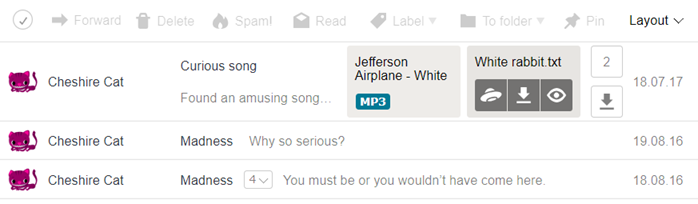
How to disable attachment thumbnails:
- In the upper-right corner, click .
- Select Interface.
- Disable the show attachments in message list option.
You can view an attachment, save it to Yandex Disk, or download it from the email page:
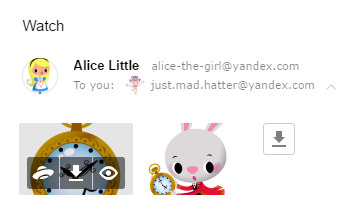
Viewing documents and archives
To view a certain document or archive, select it and then click View. The file will open in a new window.
View images
The attached images are displayed as thumbnails. To open an image in view mode, left-click its thumbnail.
To exit the view mode, click in the upper-right corner or press Esc.
View emails in a thread
Turn on grouping by subject to link messages into threads. You can view any message from the thread by clicking on the line containing that email. For more information, see the section Grouping emails by subject.
Problems with getting and viewing emails
This step-by-step guide will help you solve issues with viewing and receiving emails. Before you start, open Yandex Mail in a new tab to follow the instructions.
Select a problem:
Please specify whose emails you aren't receiving.
Please check if the personal data you specified in Yandex ID is accurate, and link your phone number to your account. It may be that our security system considers your account suspicious and blocked the mailbox. This usually happens if you don't link a phone number to your mailbox or enter a fake name in Yandex ID. It usually takes a couple of hours to have your account unblocked.
While you're waiting to be unblocked, make sure to check if the sender's email address isn't blacklisted. Remove the email address from the blacklist if this is the case.
As waiting time ends, ask the sender if they wrote your address correctly. Then ask them to send you an email again.
Try looking through all of your mailbox's folders.
Make sure that your message filters don't contain a filter that deletes these types of emails. If any filter is doing this, disable it.
Select this email and click Not spam!. The email will then be moved to your Inbox. After that, open your email filters and whitelist the sender's email address. Emails sent from whitelisted email addresses are never moved to the Spam folder.
Make sure your email filters are not configured to send such emails into this folder. If any filter is doing this, disable it.
You might not have received the email due to technical problems on your or the sender's servers, heavy traffic, or other issues. If this is the case, the sender will receive an automatic non-delivery report from “Mailer-Daemon”. The report contains the reason the message wasn't delivered to its recipient.
Check if the sender received such a report and send them the Report on non-delivery to Yandex article so that they can find the reason for non-delivery.
If they didn't get the report, it's likely the message wasn't delivered due to the sender's mail service. In that case, they need to contact the service's technical support to find out the reason.
Please check if the personal data you specified in Yandex ID is accurate, and link your phone number to your account. It may be that our security system considers your account suspicious and blocked the mailbox. This usually happens if you don't link a phone number to your mailbox or enter a fake name in Yandex ID. It usually takes a couple of hours to have your account unblocked.
While you're waiting to be unblocked, make sure that the website's email address isn't blacklisted. Remove the email address from the blacklist and request another email if this is the case.
When the wait time is over, check if you entered your email address correctly on the website you expect the email from. After that, contact the website's support team and request another email.
Try looking through all of your mailbox's folders.
Make sure that your message filters don't contain a filter that deletes these types of emails. If any filter is doing this, disable it.
Select this email and click Not spam!. The email will then be moved to your Inbox. After that, open your email filters and whitelist the website's email address. Emails sent from whitelisted email addresses are never moved to the Spam folder.
Newsletters and notifications from social networks may be sorted into special system folders by default. In that case, they are not duplicated. You can disable this option in the Yandex Mail settings.
Make sure your email filters are not configured to send such emails into this folder. If any filter is doing this, disable it.
There are several possible reasons you're not receiving emails:
- Your mailbox is full
-
When registering in Yandex Mail, you get 10 GB of storage space for your emails. When your mailbox fills up and there is less than 200 MB of space left, the available volume automatically increases by 1 GB, provided that you regularly log in to the Yandex Mail web interface. If you don't do this, your mailbox may become full, and you won't be getting any new emails. To solve the problem, open the full Yandex Mail version in your browser and log in to your account.
- Confirmation of new mailing lists is enabled
-
Confirmation of new mailing lists blocks mailings unless you specifically agreed to receive them. Open Settings, go to Manage subscriptions, open the New tab and check if the mailing list you need is there. If it isn't, check the Disabled tab as the mailing list could have been included in this list earlier.
- Technical issues on the sender's side
-
Contact the administration of the website you're expecting the email from. You might not have received the email due to technical issues on the website's servers, heavy traffic, or other reasons.
If you don't receive email from your other mailboxes, then mail import doesn't work. Please follow the recommendations given on the Mail importer doesn't collect emails page.
If someone sends you an email that does not get delivered, the sender receives a non-delivery report from the “Mailer-Daemon”.
The reason for why the email was not received will be indicated in the automatic report. How to find and interpret the error:
- Find the phrase Diagnostic Code. You will see the error code to the right of it.
- Find this code in the table below.Tip. For a quicker search, use Ctrl+F for Windows and Cmd+F for macOS.
| Error code | Reason and solution |
|---|---|
| Bad recipient address syntax Bad address mailbox syntax No correct recipients No such user Recipient address rejected: need fully-qualified address | The email was sent to a non-existing address. Make sure the recipient's address does not include extra punctuation marks, spaces, or quotation marks. Confirm the recipient's email address and resend the message. |
| Message rejected under suspicion of SPAM Client host [IP_host] blocked using spamsource.mail.yandex.net; see... Blocked by spam statistics — see... | The email seems to be spam. If only spam is coming from your mailbox, the Yandex mail server will block receipt of messages from it for 24 hours. Note. If you are sending legitimate messages to your website users or subscribers, please read Yandex requirements for honest mailing lists. |
| Policy rejection on the target address | Your recipient's account has been blocked due to User Agreement violations. Try contacting the recipient by another method and report the problem. If you are the owner of the address to which the message has been sent, you can unblock it yourself. Fill in accurate information about yourself on the Personal information page and you will be unblocked after a while. If you provided accurate information but weren't unblocked, please contact our support team via the feedback form at the bottom of the page. |
| Mailbox size exceeded Mailbox size limit exceeded Message infected by virus | The recipient's mailbox is full. This usually happens because the recipient rarely uses their mailbox and their mailbox is full. Try contacting the recipient by another method and report the problem. The recipient will have to log into Yandex Mail via the web interface to be able to receive emails again. |
| Error: message file too big Message size exceeds fixed limit | The attached file is too big. The Yandex email server cannot accept your attached file due to size restrictions. The maximum size of messages with attachments that can be sent to Yandex mailboxes is 30 MB. Upload your attachment to a file storage service (such as Yandex Disk) and include a link to it in your message. |
| Error: timeout exceeded | The recipient's email server is not responding. The recipient's email server took too long to respond and the Yandex email server disconnected and aborted the email delivery. Try contacting the recipient by another method and report the problem. |
| Error: too many connections | The Yandex mail server is overloaded because of numerous requests from other servers. This increases the load on the server and slows it down. Try contacting the recipient by another method and report the problem. |
| Error: too many recipients | This message has too many recipients: over 35 addresses in the fields To, Cc, and Bcc. Edit the list of recipients and try again. |
| Error code | Reason and solution |
|---|---|
| Bad recipient address syntax Bad address mailbox syntax No correct recipients No such user Recipient address rejected: need fully-qualified address | The email was sent to a non-existing address. Make sure the recipient's address does not include extra punctuation marks, spaces, or quotation marks. Confirm the recipient's email address and resend the message. |
| Message rejected under suspicion of SPAM Client host [IP_host] blocked using spamsource.mail.yandex.net; see... Blocked by spam statistics — see... | The email seems to be spam. If only spam is coming from your mailbox, the Yandex mail server will block receipt of messages from it for 24 hours. Note. If you are sending legitimate messages to your website users or subscribers, please read Yandex requirements for honest mailing lists. |
| Policy rejection on the target address | Your recipient's account has been blocked due to User Agreement violations. Try contacting the recipient by another method and report the problem. If you are the owner of the address to which the message has been sent, you can unblock it yourself. Fill in accurate information about yourself on the Personal information page and you will be unblocked after a while. If you provided accurate information but weren't unblocked, please contact our support team via the feedback form at the bottom of the page. |
| Mailbox size exceeded Mailbox size limit exceeded Message infected by virus | The recipient's mailbox is full. This usually happens because the recipient rarely uses their mailbox and their mailbox is full. Try contacting the recipient by another method and report the problem. The recipient will have to log into Yandex Mail via the web interface to be able to receive emails again. |
| Error: message file too big Message size exceeds fixed limit | The attached file is too big. The Yandex email server cannot accept your attached file due to size restrictions. The maximum size of messages with attachments that can be sent to Yandex mailboxes is 30 MB. Upload your attachment to a file storage service (such as Yandex Disk) and include a link to it in your message. |
| Error: timeout exceeded | The recipient's email server is not responding. The recipient's email server took too long to respond and the Yandex email server disconnected and aborted the email delivery. Try contacting the recipient by another method and report the problem. |
| Error: too many connections | The Yandex mail server is overloaded because of numerous requests from other servers. This increases the load on the server and slows it down. Try contacting the recipient by another method and report the problem. |
| Error: too many recipients | This message has too many recipients: over 35 addresses in the fields To, Cc, and Bcc. Edit the list of recipients and try again. |
Delays may occur on either the sender's servers or on Yandex's servers.
To determine where the delay occurred:
- Open the properties of the email that was delayed.
- The properties contain several Received: fields. Find the one at the very bottom next to the Subject and From: fields.
- The server address and time when the email reached the server are indicated in the Received: field. If you look up through the chain in the Received: fields and compare times, you can find out the address of the server where the email was delayed.
If an address of the type
example.mail.domain.nethasyandexbefore the last period (i.e. in the place ofdomain), it means that the email was delayed on Yandex's server. If it has a different value, this means the delay occurred on another mail service's server.
There are a few reasons why this might occur:
- The browser doesn't display the page correctly
-
To reduce the amount of data you use, the browser saves the pages you visit in the cache. When you view these pages again, the browser may load them from the cache. For example, if the browser loads the incoming mail page from memory, the new message counter shows an outdated value.
Try refreshing the page so that the browser has to load it from the internet. If the problem persists, clear the browser cache and delete all cookies.
- Extensions block Yandex Mail
-
Yandex Mail may not work properly due to certain browser extensions or add-ons. You can temporarily disable them to determine if this is the case. If ad blockers or antivirus extensions are causing problems with Yandex Mail, then you can add the Yandex Mail page to the list of exceptions for that particular extension.
- You are using an outdated browser
-
An outdated browser may not support the technologies used for fast and convenient page loading. Install the latest version of your browser the latest version of your browser.
You might get a message from the “Mailer-Daemon” service with an email non-delivery report for an address that you didn't send anything to. This happens when spammers enter fake addresses in the From field and Reply-to hidden field. Your email address may have ended up in a database of fake addresses; spammers don't even need access to your account. The base is created by trial and error using a special dictionary or by searching addresses that users post on publicly open websites.
Users of any mail service may come across dangerous situations since not all servers that handle mail delivery meet sender identification requirements. If you receive this type of email, select it and click It's spam! so that Yandex can improve its spam filtration.
Check your Session history to make sure that nobody has sent messages from your mailbox other than you.
There are a few reasons why this might occur:
- The browser doesn't display the page correctly
-
To reduce the amount of data you use, the browser saves the pages you visit in the cache. When you view these pages again, the browser may load them from the cache. For example, if the browser loads the incoming mail page from memory, the new message counter shows an outdated value.
Try refreshing the page so that the browser has to load it from the internet. If the problem persists, clear the browser cache and delete all cookies.
- Extensions block Yandex Mail
-
Yandex Mail may not work properly due to certain browser extensions or add-ons. You can temporarily disable them to determine if this is the case. If ad blockers or antivirus extensions are causing problems with Yandex Mail, then you can add the Yandex Mail page to the list of exceptions for that particular extension.
- You are using an outdated browser
-
An outdated browser may not support the technologies used for fast and convenient page loading. Install the latest version of your browser the latest version of your browser.
Check the address shown in the To field of these messages.
If your address contains a hyphen but you receive email for an address with a dot, or vice versa, the messages are probably yours, not someone else's.
Yandex Mail doesn't distinguish between dots and hyphens in email addresses. These are aliases — synonymous addresses of the same mailbox. They always belong to the same recipient. For example, if you registered my-address@yandex.com, you can also send and receive emails with my.address@yandex.com. No one else can use either of these addresses.
If your address contains uppercase letters but you get email meant for the same address with lowercase letters (or vice versa), the messages are probably meant for you.
Yandex Mail doesn't distinguish between addresses that use uppercase and lowercase letters. These are aliases — synonymous addresses of the same mailbox. They always belong to the same recipient. For example, If you registered my-address@yandex.com, you can also send and receive emails with My-Address@yandex.com. No one else can use either of these addresses.
If you're receiving emails from an address you don't recognize, there could be several reasons:
- Sender error when providing the address of the recipient
-
If you received a message from an unknown sender, the sender may have made a mistake when specifying the address of the recipient. You can inform the sender of the mistake or just ignore the email.
- Someone registered on a website using your email address as a contact
- Some websites allow registration without email confirmation. This means that people can enter an email address that is not theirs. Even if someone enters your address on a website, they can't use your mailbox. If you don't want to receive email from this site:
- Add the sender's address to the blacklist.
- Contact the website administrator and inform them that your address was provided on their site by mistake.
If you've received an email from someone you know but it was sent to another address, then your address is probably listed in the Bcc field. Such messages may be meant for you. Contact the sender some other way and ask them.
In some cases, this may happen if another mailbox is configured to forward messages to your address. If forwarding was set up by someone else, contact the administrator of the server hosting the mailbox that forwards your emails and attach a copy of the email along with its properties.
If you've received email from someone you don't know meant for another address, then your address is probably listed in the Bcc field. Messages like this might be spam.
In some cases, this may happen if another mailbox is configured to forward messages to your address. If forwarding was set up by someone else, contact the administrator of the server hosting the mailbox that forwards your emails and attach a copy of the email along with its properties.
If you haven't found your issue on the list, please contact our support team using the form below.

