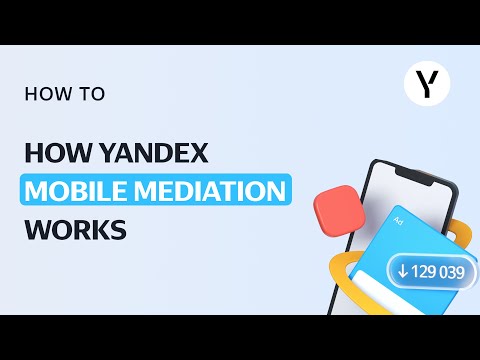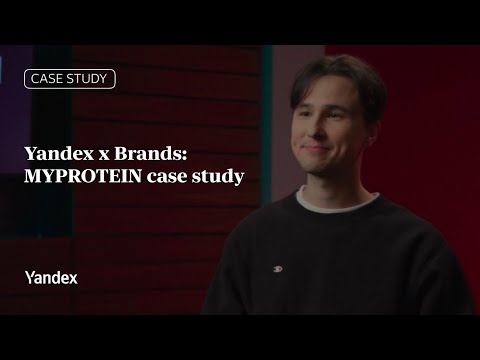They appear on Yandex Search and search sites in the Yandex Advertising Network — on desktops and mobile devices, in all ad blocks and any positions within them. Feed-based Dynamic ads can also appear in the product gallery above organic search results.
Who do Dynamic ads help most?
Businesses with a wide and constantly changing range of products or services, e.g. with inventory that is regularly updated to reflect product availability in warehouses. In this case, Dynamic ads offer a great alternative to manually creating Text & Image ads.
As for business types, this format can be useful not just for online stores, but also for advertising plane tickets, tours, cars, real estate and much more.
Dynamic ads are not so useful for advertising products or services subject to certification, registration or licensing or requiring special warnings or age limits. This format is also unsuitable for one-page sites.
Choosing a data source
To create Dynamic ads, you must choose a convenient data source to generate them from. There are two options:
Generating ads from a feed
Feeds are files with information about your products and services. Using feeds allows you show more detailed information in your ads and set more precise product selection rule. Such files can likewise be used to generate Smart banners. You can read more about setting up feeds in this article.
Generating ads from your site
In this case, please make sure that all requirements are met:
- The site has at least one page with a list of product offerings (e.g., http://www.allcomputers.ru/computer-accessories/external-hard-disks).
- Content with the product list is static i.e. does not load automatically (script). Products appear within the page's HTML code with a list of product offerings.
- Each product in the list has a name and a link to a separate page with a detailed description.
- Product names and descriptions are written correctly. If you use machine translation, make sure to check and edit your texts.
- Product categorization is set up correctly, i.e. all products are distributed in the catalog accordingly, there are no empty sections, each section has at least one product on the page.
Then you need to set Dynamic text ad targets (if you are generating from your site) OR product selection rules (if you are using a feed). That way you can show which links or products to use, which to exclude when generating ads.
Setting up Dynamic text ad targets
When using a site as a data source, Dynamic text ad targets determine which pages to include and which to exclude when creating ads, e.g. generate ads only for ads on promotion: Ad title → contains → "Promotion."
You can also choose to generate ads only for products that are in stock: Page content → does not contain → "Out of stock." This option requires the page content to be analyzed, however, and this can slow down the process of generating ads. We recommend using a link to the product list instead if your site features product filters based on current availability.
Setting up filters
In your feed, you can target specific product categories, price ranges, manufacturers and other parameters.
There are separate feed types for other businesses, e.g.:
- In feeds for hotels, you can select filters by the number of stars, hotel brand or price range.
- In automotive feeds, you can choose filters by vehicle make and model, bodywork type, year of manufacture and even color.
- In travel feeds, you can selected filters by points of departure and arrival.
If some of your products are sold via pre-order, you can select them in the feed and create a separate ad group with texts about the pre-order: Description → contains → Pre-order.
Writing ad texts
Dynamic ads require you to write texts at the ad group level.Everything else — the ad titles, landing page URL, display links and keywords — are automatically generated from the feed or site. If the product description exceeds 56 characters in length, an ellipsis will be added to the end of the ad title.
- Write a general text applicable to all products in the ad group selected for targeting. For example, one text for the Televisions product category, and another one for Computers. This helps lower bounce rates.
- The ad text should match the product offer or promotion text on your site.
- The text should make it clear what is being advertised.
- Enter information about free delivery, discounts for new customers, promotions.
- Add several variants of texts to groups of Dynamic ads for A/B testing.
Don't forget about ad extensions: a vCard, callouts, sitelinks and descriptions. The more extensions an ad has, the more noticeable it will be, in some cases by increasing its size.
Selecting a strategy
We recommend using automatic strategies for Dynamic ads: the system automatically manages your placement, working to bring as many high-quality clicks on your ads as possible.
If you use a strategy with manual bid management, you can set a bid for each page group in the Dynamic text ad targets block (when generating from a site) or in the Filter settings (when generating from a feed).
Setting up bid adjustments
We recommend segmenting products by price range. Assign more expensive products and services to separate groups to separately manage bids and budgets.
Analyze your statistics in Report Wizard and set bid adjustments in proportion to their deviation from your target CPA. Set prices for audiences in proportion to their value using the following formula:
Let's look at an example:
Question: CPA for the target audience — women aged 18-25 — is 20% higher than the target value. What bid adjustment should be set?
Solution: Set a proportionate negative bid adjustment for this audience. Bid = 1 - 1/1.2 = 1 - 0.83 = 17%
Answer: lower bid adjustment by 17%
Create segments based on Yandex.Metrica data, for example, for users who added items to their cart but didn't pay, or who viewed three or more pages on your sites. Set up ad impressions for these segments without bid adjustments and analyze this audience's behavior. Then use positive bid adjustments for the most effective segments.
Optimizing ads
- Take irrelevant queries from the report and add them to your negative keyword list. Add negative keywords at the campaign level as well as to separate ad groups.
- Add any search queries that bring conversions at the right CPA as individual keywords for your main Text & Image ads.
- Use statistics from Yandex.Metrica to determine the audiences worth raising/lowering your bids for: by device type, demographic characteristics, goals.
- In Report Wizard, you can create a report based on display criteria and analyze their effectiveness. Review them carefully, disable ineffective keywords and raise bids for the keywords that bring the most conversions.
- Optimize your texts. The interface shows which pages ads are generated for. Texts should be relevant for all of these pages. If you have chosen too broad of a site category as a targeting criteria, you can break it up into several smaller ones and write more precise texts for each of them.
- Check which titles appear in your ads using the "Request report" function in the Yandex.Direct interface. If you notice that the titles in any of the groups are irrelevant, you can change the settings for that group. An error in your feed or your site might cause irrelevant titles to appear.
Additional recommendations
Supplement your Text & Image campaign with Dynamic ads to maximize your reach. The two campaign types will not compete with one another.
For additional help setting up your campaigns, you can reach out to your Yandex manager or contact the Yandex International Sales Team. If you have your own tips on how to set up Dynamic ads, please share them, and we will consider them in upcoming materials. Good luck with your campaigns!