Mirrors
Enable road snapshots
In the top-right corner, click
 .
.In the window to the left of the buttons, select the desired mirrors: Car or Pedestrian.
Note. Road images are taken and uploaded to the map by Yandex Map Editor app users. For more information, see the Help section.Blue lines appear on the map. They highlight streets where you can view road snapshots.
Parts of the roads with no snapshots are shown in gray.
To view a snapshot of the selected road, hover over the place you want to see.
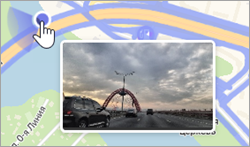
To open a full-screen snapshot, click the selected point.
To disable the mode, click
 .
.
Available options
In the Mirrors mode, you can:
- Move around the map.
To do this, click the white arrow indicating the direction of movement.
- Use the buttons in the top-right corner to share the snapshot, send an error message, or close the snapshot.
- Find out the snapshot date in the top-left corner.
Look up the snapshot location on the map in the bottom-left corner.
- View other snapshots of the selected street.
To do this, follow these steps:
In the bottom-right corner, click Other pictures. You will see the snapshots taken at a different time.
Click the snapshot to open it in full screen.
- View a slideshow of a series of snapshots. To do this, click Play.
To change the playback speed, click 1x in the bottom-right corner and select the speed.
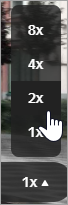
You can also view a slideshow of a driving route.