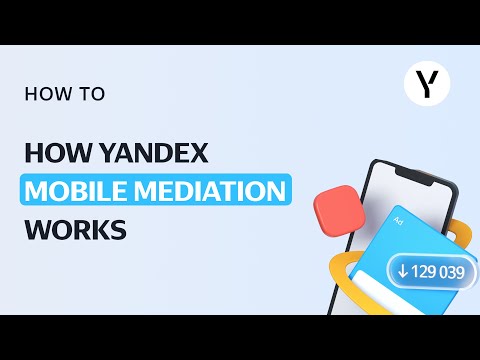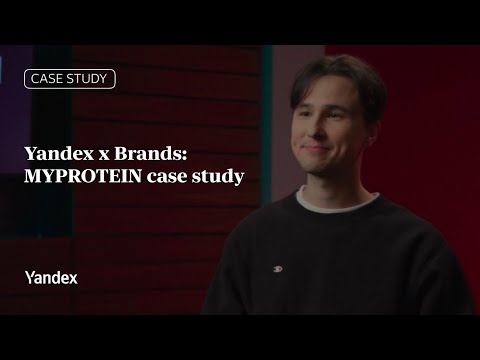In addition to the usual features of the old campaign list, the "My campaigns" page in the new interface allows you to work with a large number of objects and use data to manage your ad placements:
- view statistics
- customize the workspace (swap columns and hide the ones you don't need)
- filter which data is displayed
- see recommendations for the best campaign settings
- make mass replacements of keywords, and use the keyword picker.
We are starting to move to the new display of the campaign list in Yandex.Direct. In the near future, the transition from the old to the new interface will be complete. NB: this will not affect the campaign preview page — there are no changes there.
To make it easier for you to navigate and get used to the new interface, we have prepared visual hints for the most popular actions.
Familiar tasks in the new interface
- How do I find the campaign I need?
- How do I access the campaign settings?
- How do I create a new campaign?
- How do I submit for moderation, launch, or stop a single campaign?
- How can I stop, launch, submit for moderation, copy, delete, archive, unarchive, add campaigns to the most important ones or remove several campaigns from the most important ones?
- How do I display only certain campaigns on a page?
- How do I configure columns in a table?
- How do I set a daily budget in a campaign?
- How do I set a bid for all impression criteria in a campaign?
- How do I see a list of all groups or ads in a campaign?
- How can I see a list of all keywords, feed filters, retargeting settings, or user profiles in a campaign?
- How can I view detailed information about a campaign and all its impression criteria?
- How do I top up my account?
- How do I view my shared account settings?
- How do I set a daily budget for a shared account?
- Retargeting lists, feeds, smart banner creatives, Turbo page Builder, mobile apps, and negative keywords
- Keyword selection
- List of agency clients and registerest representatives
- User settings
Working with campaigns
In the new interface, you can quickly navigate between the campaign, group, ad and keyword levels. Here's how to perform the most popular operations.
- How do I find the campaign I need?
Click within the input field next to the filter button and start entering the name of the desired campaign or its number: - How do I access the campaign settings?
Click on the gear to the left of the campaign and select Edit in the menu that opens: - How do I create a new campaign?
In the navigation menu on the left, click the yellow button with the + icon, and in the Add menu, select Campaign: - How do I submit for moderation, launch, or stop a single campaign?
Click on the gear next to the campaign and select the desired action: - How can I stop, launch, submit for moderation, copy, delete, archive, unarchive, add campaigns to the most important ones or remove several campaigns from the most important ones?
First, tick the relevant campaigns in the list, then click the Actions button and select the appropriate one. - How do I display only certain campaigns on a page?
Filtering by numbers, names, type, strategy, and other criteria: click in the input field next to the filter button and select a filter criterion or several at once.
Use the switch to select campaigns by status (for example, most important or active):
Or enable display by payment type: for impressions or clicks. - How do I configure columns in a table?
Click the View button on the right above the list of campaigns, go to Campaign columns, and tick the relevant boxes. - How do I set a daily budget in a campaign?
Click on the campaign cell in the Budget column and set the desired value. - How do I set a bid for all impression criteria in a campaign?
Click on the gear and go to Bid Wizard: - How do I see a list of all groups or ads in a campaign?
Select the desired campaigns and click, respectively, Groups or Ads in the menu above the campaign list. - How can I see a list of all keywords, feed filters, retargeting settings, or user profiles in a campaign?
Select the desired campaigns and click on the menu above the table: Bids and keywords, Feed filters, Retargeting lists, or User profiles. - How can I view detailed information about a campaign and all its impression criteria?
Click on the gear to the left of the campaign and go to View campaign.
Viewing statistics
1. How can I view my statistics?
You can quickly view your statistics directly in the table display on the campaign list page. To do so:
- Set the period for which you want to view statistics by clicking on the Statistics for the last… button on the right-hand side above the table.
- Configure the columns with the indicators that interest you by clicking View → Campaign columns. Pull the three-bar "menu" to arrange the columns as you see fit.
- Select goals by clicking View → Select goals (you can select several at once).
2. How do I access Report Wizard if I need detailed statistics?
- For one campaign: click on the gear next to the campaign and go to Statistics.
- For multiple campaigns: select the desired campaigns and click Actions → Go to Report Wizard.
- For all campaigns: in the side menu, click Reports → Statistics for all campaigns.
Payment
- How do I top up my account?
Click the Top up at the top of the screen: - How do I view my shared account settings?
Click on your account balance: the main settings, e.g. information about Autopayment and a link to payments and documents, appear immediately, and all the rest can be viewed by clicking the Go to settings button: - How do I set a daily budget for a shared account?
Click on your account balance, then Go to settings → Average daily budget.
Where can I find…
1. Retargeting lists, feeds, smart banner creatives, Turbo page Builder, mobile apps, and negative keywords can be found in the library. You can access them directly from the side menu.
2. Keyword selection (formerly Wordstat):
Side menu → Tools → Keyword selection
3. List of agency clients and registerest representatives: Side menu → Information:
4. User settings can be opened by clicking on your username:
Our work on the new interface doesn't stop here, of course. We continue to develop it, taking your reviews and wishes into account, and will add new bulk operations for different objects in your campaign.