Logo, photos, and videos
You can upload a logo, photos, and videos to your Yandex Business account. They'll be added to the company profile in Yandex Maps and to Yandex search results pages. You can divide photos into categories or reorder them.
High-quality photos and videos attract user attention. Businesses with higher profile completion and a variety of photos and videos are added to Yandex search results before the other ones. Users are more likely to trust these businesses: they can view the photos and videos to see the company's interior, find it on the map, and check what products it offers.
Add at least three photos to get the Verified icon.
Photo and video requirements
Format: JPG, PNG.
Size: up to 10 MB.
Image parameters:
Image type Resolution Logo At least 200×200 pixels with an aspect ratio of 1:1 Other photos Between 320×240 pixels and 5000×5000 pixels Image type Resolution Logo At least 200×200 pixels with an aspect ratio of 1:1 Other photos Between 320×240 pixels and 5000×5000 pixels - The logo must be square.
Profiles can have a maximum of 500 photos.
All uploaded photos have to pass moderation. Once photos are approved, they appear in Yandex Maps and Yandex search results pages within an hour.
Videos must not be more than one minute long.
Rules for photo and video moderation
Photos and videos won't pass moderation if they:
- Are not related to the business.
- Are duplicates of previous uploads.
- Have low quality (for example, are dark or blurry).
- Have text that obstructs the picture (unless the text is part of the logo).
- Contain pornography.
- Contain shocking or repulsive images (for example, accident victims, scenes of violence, or physical pathologies).
- Violate the rights of third parties.
- Contain information prohibited for dissemination by law and the User Agreement for Yandex Services.
Examples of good photos
Try to add photos that best demonstrate the interior of your business. Photos showing the entrance are important too, because they help customers find you.
 |  |
 |  |
 |  |
 | 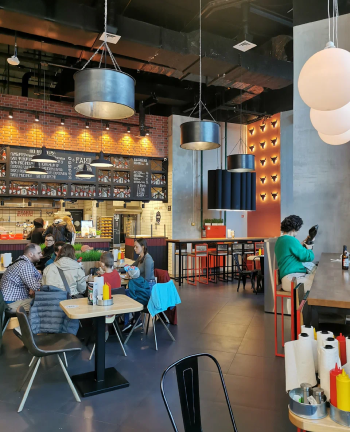 |
 |  |
 |  |
 |  |
 |  |
 |  |
 |  |
 |  |
 |  |
 | 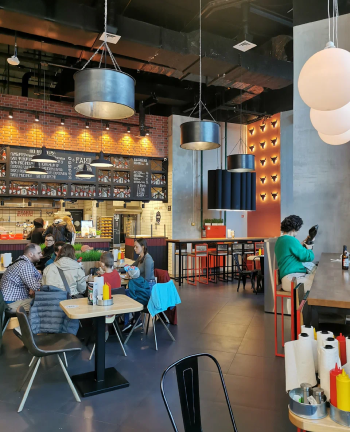 |
 |  |
 |  |
 |  |
 |  |
 |  |
 |  |
 |  |
 |  |
 |  |
 |  |
 |  |
 |  |
 |  |
 |  |
 |  |
Add a company logo
Logos can be text or an image on a simple background.
On the Businesses page, click the line with the company and go to its profile.
In the left menu, go to .
Go to the Logo block and click Upload logo. You can only upload one logo. If you made a mistake, click
to change the photo.
The logo will appear in Yandex Maps and Yandex search results pages after moderation.
The chain logo can only be uploaded and edited on the chain page.
Add panorama
We take street panoramas for Yandex Maps and show them in the company profile automatically when you link the address. If Yandex Maps doesn't have a panorama for your address, you can add one:
From the Businesses page, go to the company profile.
In the left menu, go to .
Go to the Panorama block and click Add panorama.
Add photos
From the Businesses page, go to the company profile.
In the left menu, go to .
Click Upload photo to add multiple photos and sort them into categories later. Below you can find information on how to add images to each category separately.
Uploaded photos are published in Yandex Maps and Yandex search results after they pass moderation.
Photos from Yandex user reviews that were published are automatically added to the company profile. If you don't want them to appear in the Photo section, delete the photos in your Yandex Business account.
Divide photos into categories
If you divide photos into categories, users will only see the pictures they are interested in (for example, photos of dishes or the building entrance). The more photos you upload, the more likely it is that customers will decide to visit.
In the section, each category is displayed in a separate block. The number of categories depends on the type of business. Main categories:
Logo: An image, emblem, or symbol of your company.
- Accessibility: Photos of ramps, elevators, passageways, public bathrooms, and anything else that can help people with disabilities, the elderly, and parents with strollers understand how accessible the place is for them.
- Entrance: Photos of the entrance and landmarks customers can use to find your business.
Interior: Photos of the interior. In Yandex Maps, this category is also called Interior.
Exterior: The exterior of the company building. In Yandex Maps, this category is also called Exterior.
Go to the block with the category you're looking for and click Upload photo.
- Go to the Photos without a category block and find the photo.
- Click it and select a category.
- Example of a company profile on Yandex Maps with categorized photos
-
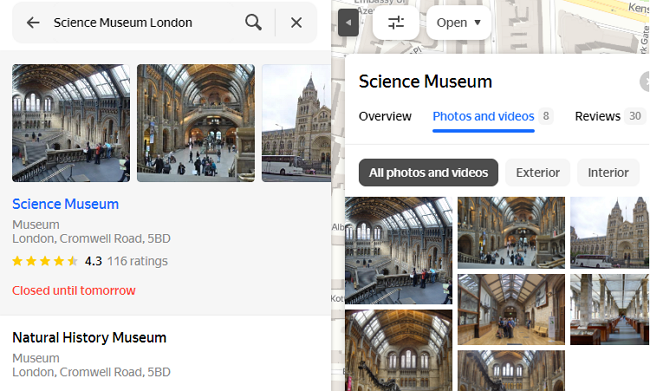
Change the order of photos
You can change the order of photos in your Yandex Business account:
- Go to .
- Click Change order next to the Upload photos button.
- Rearrange the photos however you want and click Save.
Delete photos
In the section, find the photo you need.
Click
on its card.
If the photo has passed moderation and is published in Yandex Maps, it will be removed within a day.
Add a video
From the Businesses page, go to the company profile.
In the left menu, go to .
Click Upload video.
The video will be published in Yandex Maps within eight hours.
Videos from Yandex user reviews are automatically added to the company profile. If you don't want them to be displayed in the , delete them in your Yandex Business account.
Change the video cover image
Video cover image is an image that shows what the video is about. The user sees it before the video player starts. An engaging cover that reflects the content of the video will attract users who see your profile in Yandex Maps or Yandex Search, encouraging them to watch the video.
By default, videos are loaded with a cover image from a random frame. In Yandex Business, any company representative can change the cover of any video, whether uploaded by a company representative or a Yandex Maps user.
To edit a video cover:
From the Businesses page, go to the company profile.
In the left menu, go to .
Select the video. You'll see the Edit video window.
Select a cover and click Save.
Covers are generated randomly from video frames. You can't add a custom cover. Different videos may have a different number of covers to choose from.
The video cover in Yandex Maps and Yandex Search will change in about 12 hours.
Delete a video
From the Businesses page, go to the company profile.
In the left menu, go to .
In the Video section, click
in the video's card.
FAQ
- Go to and select the photo.
- Click the photo and select the Logo category.
- The photo is still in moderation. Moderation takes one hour. It may take several days to fully update the information in Yandex Maps and Yandex Search, so you might need to wait a little longer.
- The photo didn't pass moderation. Upload a new photo and make sure it meets the requirements for the category you're adding it to.
We publish photos provided by business owners, users with a Yandex ID, and our partners. To learn more, see Photos of businesses in Yandex Maps Help.
The photo might not have been categorized as a Logo. To select the category in your Yandex Business account:
Make sure the photo meets the requirements for the category you're adding it to and upload a new one.