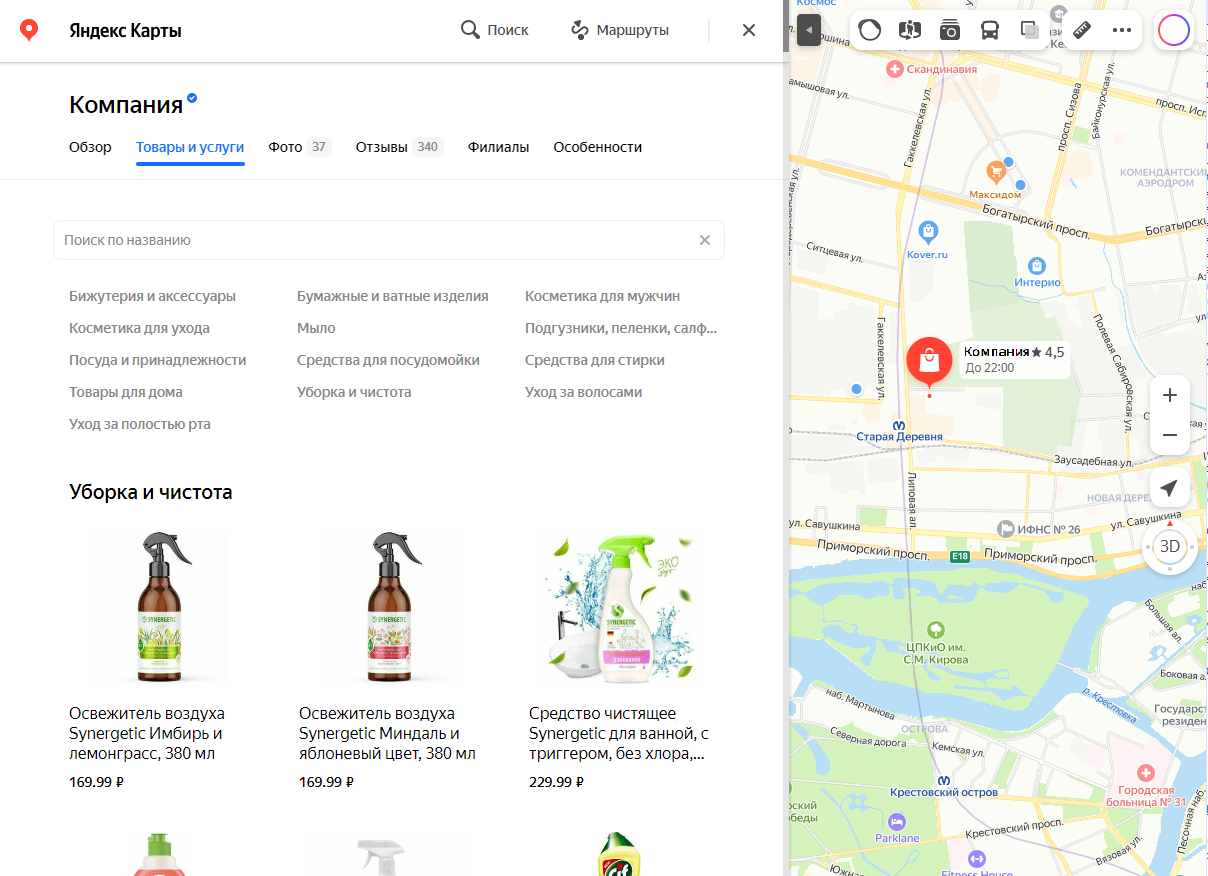Partner's price list
Both companies that create a Yandex Business account (to learn more, see Company's price list) and Yandex Business partners can upload price lists.
Partner is a service that collects information about companies, their products and services.
- Partner requirements
-
- A partner must have information about relevant products and services offered by the companies represented on Yandex Maps.
- They must provide information about at least 1000 companies.
- Product and service data must be obtained legally and correspond to the price list requirements.
- Data must be obtained from companies that operate offline and have an actual address (see Address and location).
How to add
Create a feed
Create a feed — a file that contains a list of products and/or services.
- Without explicitly specifying a TCP port.
- With one of the ports: 80, 443, or 8080.
- Without explicitly specifying a TCP port.
- With one of the ports: 80, 443, or 8080.
The format is line-by-line JSON. Each line contains one product or service represented as a JSON object.
The data encoding format is UTF‑8.
Required fields are marked with an asterisk.| Field | Description |
|---|---|
yandex_company_id * | The company's ID in Yandex Maps. For example, You can get it from a direct link to the company, for example, |
yandex_company_ids * | The Note. You can specify only one of the fields ( yandex_company_id or yandex_company_ids) in each line. |
source_id * | The unique stock-keeping unit for the product (SKU), maximum 80 characters. It can contain numbers, Latin and Cyrillic letters (except "ё"), and the following characters: |
name* | The name of the product or service, maximum 250 characters. |
description | The product description, maximum 250 characters. |
price* | The exact product or service cost. You can't specify a price range. Maximum 20 characters. It can contain only numbers, Note. Products and services with price set to "0" or without a price won't be published. |
currency_id | The currency code in ISO 4217 format. If omitted, the default value for the country where the company operates is used: BYN for Belarus, KZT for Kazakhstan, and RUB for Russia and other countries. |
is_popular | Select You can mark a maximum of 10 popular products or services on the price list. |
category | The section of the price list the product or service belongs to, maximum 250 characters. The price list in the company profile will be divided into the specified categories. |
photo_link | One direct link to an image file. Note. You can't use a link to Yandex Disk here because it redirects you to an HTML page rather than an image. You can provide a link: We support downloading over HTTP and HTTPS only. Downloading over FTP, SMB, and other protocols isn't supported. |
| Field | Description |
|---|---|
yandex_company_id * | The company's ID in Yandex Maps. For example, You can get it from a direct link to the company, for example, |
yandex_company_ids * | The Note. You can specify only one of the fields ( yandex_company_id or yandex_company_ids) in each line. |
source_id * | The unique stock-keeping unit for the product (SKU), maximum 80 characters. It can contain numbers, Latin and Cyrillic letters (except "ё"), and the following characters: |
name* | The name of the product or service, maximum 250 characters. |
description | The product description, maximum 250 characters. |
price* | The exact product or service cost. You can't specify a price range. Maximum 20 characters. It can contain only numbers, Note. Products and services with price set to "0" or without a price won't be published. |
currency_id | The currency code in ISO 4217 format. If omitted, the default value for the country where the company operates is used: BYN for Belarus, KZT for Kazakhstan, and RUB for Russia and other countries. |
is_popular | Select You can mark a maximum of 10 popular products or services on the price list. |
category | The section of the price list the product or service belongs to, maximum 250 characters. The price list in the company profile will be divided into the specified categories. |
photo_link | One direct link to an image file. Note. You can't use a link to Yandex Disk here because it redirects you to an HTML page rather than an image. You can provide a link: We support downloading over HTTP and HTTPS only. Downloading over FTP, SMB, and other protocols isn't supported. |
{ "$schema": "http://json-schema.org/draft-07/schema#", "definitions": { "price_item": { "description": "Product placement", "type": "object", "properties": { "yandex_company_id": { "description": "The organization's ID on Yandex Maps", "type": "integer" }, "yandex_company_ids": { "description": "Multiple organization IDs on Yandex Maps", "type": "array", "items": { "type": "integer" }, "uniqueItems": true }, "source_id": { "description": "The product ID in your system", "type": "string", "maxLength": 80 }, "name": { "description": "Product Name", "type": "string", "maxLength": 250 }, "is_popular": { "description": "Popular products form a showcase (no more than 10 pieces)", "type": "boolean" }, "price": { "description": "Product price", "type": "number" }, "description": { "description": "Product Description", "type": "string", "maxLength": 250 }, "category": { "description": "Product category", "type": "string", "maxLength": 250 }, "photo_link": { "description": "Link to the photo", "type": "string" }, "currency_id": { "description": "ISO 4217 currency code", "type": "string", "maxLength": 10 } }, "required": [ "source_id", "name", "price", "currency_id" ], "oneOf": [ { "required": [ "yandex_company_id" ] }, { "required": [ "yandex_company_ids" ] } ] } }, "$ref": "#/definitions/price_item" }Copied to clipboard
Download a sample file.
To protect the file, you can set a secret — a string that we will pass in the header or request parameter.
Connect the feed to Yandex Business
Create a permanent link to the file.
Attention. Data should be updated without changing the link.Go to the Company's products and services form.
- In the What happened? list, select Connect a partner's product feed.
The file is uploaded and updated once a day.
How it works
After integration, the data source information will appear:
In the Source of products and services menu under Products and services in the Yandex Business account. To learn more, see How to upload a price list from another source.
Example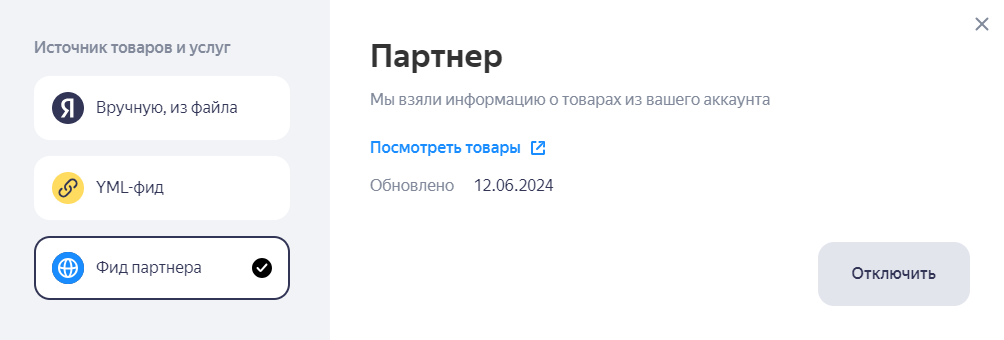
In the Products and services or Menu tab in the company profile in Yandex Maps.
Example