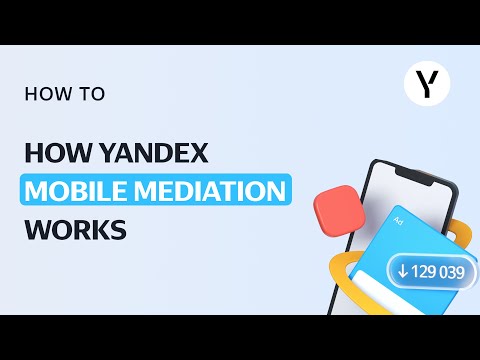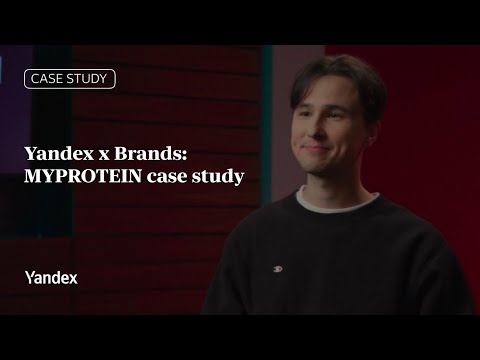On average, catalog pages generate 15% more purchases at the same cost, according to our experiments. Starting June 16, catalog pages will become a required setting in Product campaigns to help online stores boost sales.
Transition plan
- If catalog pages are already set up in your campaign, nothing will change — they’ll keep running as usual.
- If catalog pages are disabled, Yandex Direct will automatically create them, but only for catalogs with products already promoted in your campaign.
We’ve prepared several updates to help your catalog pages perform even better. These updates will go live before this type of ad becomes a required setting. Here’s a closer look at what’s new.
Creating catalog pages from your product feed
You can now create catalog page ads in your Product campaign using a feed. Upload everything at once — product details and catalog data included.
The feed can be uploaded by link or from your computer. Feel free to include only the catalogs you want to promote with Yandex Direct.
Follow the tips in Help to build your feed and ensure all the key fields are entered.
Catalog page filters
We’ve also added filters in Product campaigns for each source used to generate catalog pages:
- Based on YML feed: Filter by catalog ID (collectionId in the feed), catalog page name and URL
- Based on CSV file: Filter by catalog page title and URL
- Based on pages found on your site: Filter by name from site microdata and catalog page URL
When generating ads from your site, you’ll also see the “Catalog pages matching the products” filter in Product campaigns. This filter fetches only the catalogs with products already promoted in your campaign.
These options give you more ways to fine-tune promotion of your catalog pages in Product campaigns and help you boost your sales.
How to check which campaigns don’t use catalog pages
After May 26, you will be able to view all Product campaigns where catalog pages are disabled. To do this, apply the filter on the “Campaigns” page. Go to the Parameters tab, choose the “Catalog pages in Product campaign” filter, and select Enabled.
Open a campaign from the list, add catalog pages, and use the new tools to boost your sales.
For more information on setting up catalog pages in Product campaigns, see Help.
If you have any questions, don’t hesitate to reach out to our support team — we’re here to help.