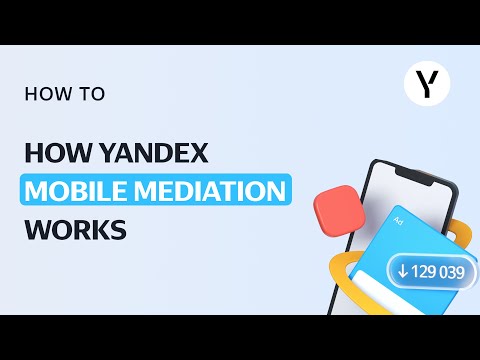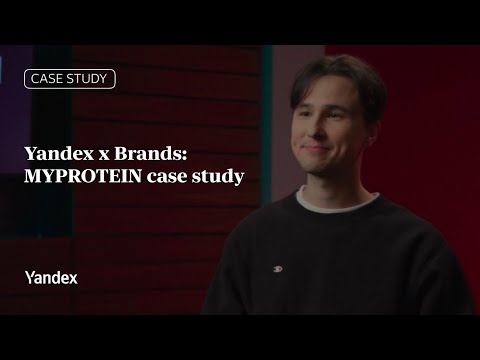Adding an application
To add an app to the Advertising Network, enter its name or insert a link to it on the App Store or Google Play in the interface's search bar. All required data (including the Bundle ID) will be pulled up automatically
You can also now add applications to the Advertising Network interface that haven't been published in the store yet. This will enable you to configure and test advertising monetization before public release.
Application cards in the interface
We will no longer use the two-level menu structure, where applications and ad blocks were separated into different sections. Now you can switch between them using tabs.
To make it easier to navigate, each application in the list now has an icon. You can filter apps by platform (Android or iOS), as well as by status (active or archived). Information about the application ID is now displayed next to the application, and you can quickly add a new ad block by clicking on the menu icon.
It's now also possible to copy the ID of all the ad blocks from an application in one click.
Each application has its own card where all the ad blocks for the application are displayed, as well as its settings.
Adding ad blocks
You can add multiple ad blocks to one application. Now you can create blocks in just a few clicks.
When creating a block, you need to choose the format: banner, native ad, interstitial, or rewarded video. You also need to specify the name of the block or strategy.
The maximum revenue strategy (Auto CPM) is selected by default. With this option, the most profitable ad will be selected for the impression. However, you can choose a different strategy and set the minimum price threshold. In this case, if there are no ads below the specified threshold, the ad will not be offered for the impression.
For the rewarded video format, you also need to specify what kind of reward the user will get for watching the video.
Ad block settings
Advanced ad block settings are available for all ad blocks you create. For example, in the advanced settings, you can configure the location of ad impressions: you can set different minimum price thresholds for different regions, and disable impressions for certain regions.
The new interface is already available to some partners. It will start working for everyone over the month. To read the instructions for working in the new interface, see Help.
We are now updating the interface for application settings in the Yandex Advertising Network. At the same time, we are also working on updating the Mobile Mediation interface. We'll tell you more about this soon.