“Verified” icon
The Verified icon (hereafter referred to as the icon) is a blue check mark next to your company name. The icon is displayed for businesses whose representatives regularly update the company profile.
Companies get the icon when they meet these three requirements:
- A representative confirmed their rights to the company.
- All the required sections in the company profile on Yandex Business are filled in.
- A representative updates the company information in the Yandex Business account at least once a quarter.
Companies with the icon are more trustworthy and likely to be chosen by customers.
Users will see the icon in the following services:
In the company profile in Yandex Maps.
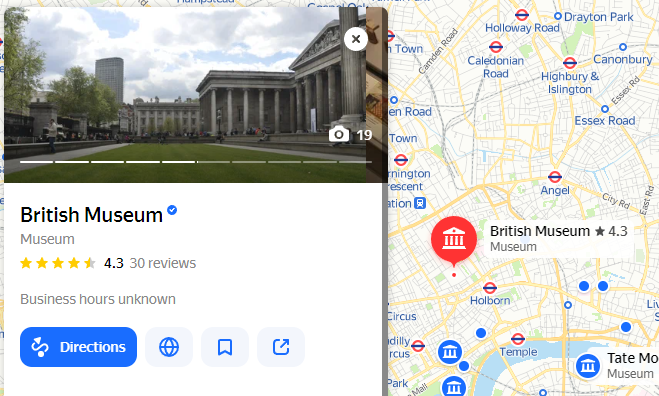
On the right side of the Search results page.
The owner of the business will also see the icon in their Yandex Business account to the right of the business's name.
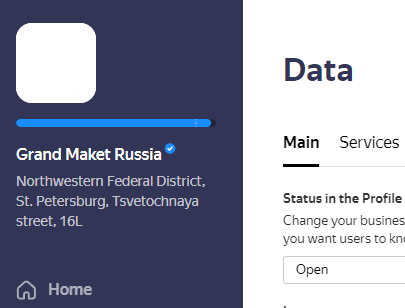
How to get the Verified icon
- Confirm your rights to your business in Yandex Business.
Fill in all required fields:
- Working hours
- Link to your website
If your business doesn't have a website, add a link to a social media page.
- Phone
The company profile must contain at least one phone number that all other users can view.
- Photos and videos
- Price list
Price lists must be uploaded for all business categories except those listed in the List of business categories without price lists. The price list must include at least one item.
Important. Add prices to the list. If there aren't any prices in the list, it won't appear in Yandex Maps, and you won't be able to get the icon.
After your business receives the icon, additional blocks of information will appear, including Messengers. Fill them in if you believe the information could be useful to your customers. Optional sections don't affect the icon.
- Find the progress chart in the upper-left corner of your account.
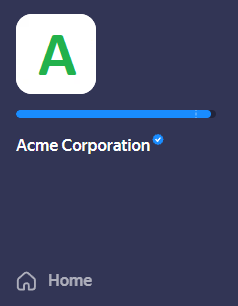
- Click it. A window with information about profile completeness will appear.
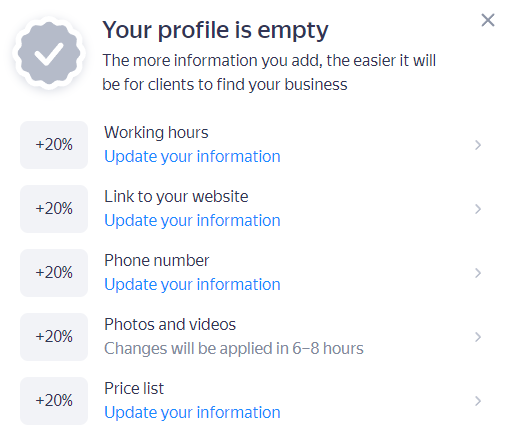
How to find out how much of the profile is complete
The icon will appear within 1-2 days of meeting all the requirements and filling out the profile.
How to keep the icon active
For the “Verified” icon to stay active, check and update the information in each section at least once a quarter.
Each data point has its own lifetime. The lifetime of the Logo and English name sections, for example, is 365 days. For all other data points, it's 90 days.
Two weeks before a data point expires, we'll send you an email, and a warning will appear in the profile's completeness window. A warning that the icon is about to expire will also appear on the main page of your personal account. To avoid missing the message, enable notifications on the Notifications page.
If you only need to update the data in some sections:
- Business hours, Phone, Link to your website, Messengers, Name in other languages, Details: Make edits on the page or click Information is up to date on the same page.
- Photos and videos, Logo: Add a new photo or video on the page.
- Price list: Go to and click Information is up to date.
To edit company information:
- Go to the section:
- to edit Business hours, Phone, Link to your website, Messengers, Name in other languages, Details.
- to edit Photos and videos or Logo.
- to edit the Price list.
- Make and save the changes. The icon will appear in 1-2 days.
If you don't update your data in time, the icon will disappear, and the completeness meter will take a hit.
FAQ
Not all the required sections in the company profile are filled in. In that case, you will see the
icon in your personal account. Click the progress bar in the upper-left corner of your account and complete the profile by following the prompts in the Your profile is empty window.
The company's information hasn't been updated in more than three months. The icon will appear when you check and confirm the information. For more information, see How to keep the icon active.
If the company shuts down, the “Verified” icon remains. As long as the company's data is up to date, the icon will stay active.
Wait until the information is updated. The icon appears in 1-2 days or even sooner.
If you update the data in your personal account even more often than required, you don't need to do anything else. We'll take the changes into account and extend the data lifetime.
You don't need to fill out the Price list section if your business belongs to one of the categories from the List of business categories without price lists. If it's the only category in your company profile, you don't need to upload a price list.
If you don't usually use price lists because you don't have fixed rates, negotiate the price with your clients verbally, or have another reason not to publish your prices, add at least one item to your price list. For example, the consultation fee for one service or the repair cost for one type of equipment.
You can also remove the business category that requires a price list from your profile or replace it with one from the List.
If you think your business category doesn't require a price list, but it's not on the list, contact support, and we'll consider your request.
You can add, delete, or edit the price list. If the data in it hasn't changed, go to and click Information is up to date.