Sharing a calendar
You can share your calendar with friends or co-workers to keep them updated on your plans.
To do this:
- Hover your mouse over the calendar name in the left-hand panel and click
 .
. - Go to the Access tab.
- Copy the information from the Public address field.
If some of your events have the Participants only option enabled, other users will only see the “Information hidden” caption. If you want to share all your events, copy the link from the Secret URL field.
If a calendar is made private, all the events created by its owner are hidden from other users, and they also see the “Information hidden” caption. If the calendar owner was invited to an event, that event remains fully visible to all users even if the calendar itself is private.
Shared access to a calendar
You can let friends and co-workers access your calendar. After gaining access, they can see your calendar in their own Yandex.Calendar.
Changes you make in this calendar (like creating or editing an event) are visible to all participants.
With full access to the calendar, participants can edit your events or create new ones. That way you can use the same calendar together.
Shared access settings
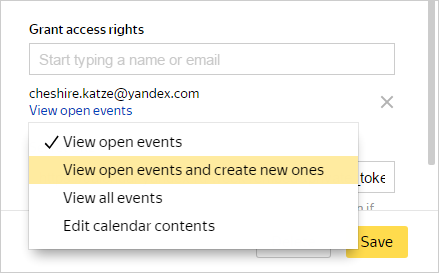
Exporting events to another calendar
You can export events from Yandex.Calendar and import them to a calendar embedded on another website or share events from your calendar with others by sending them a file or a link.
Events can be exported in iCal, HTML, or CalDAV format.
- Hover your mouse over the calendar name in the left-hand panel and click
 .
. - Go to the Export tab.
- Select an export format.
- Copy the link from the corresponding field and import it to another calendar.Note. If you selected iCal as your export method, you can open the link in a new tab and save the calendar as an
ICSfile.