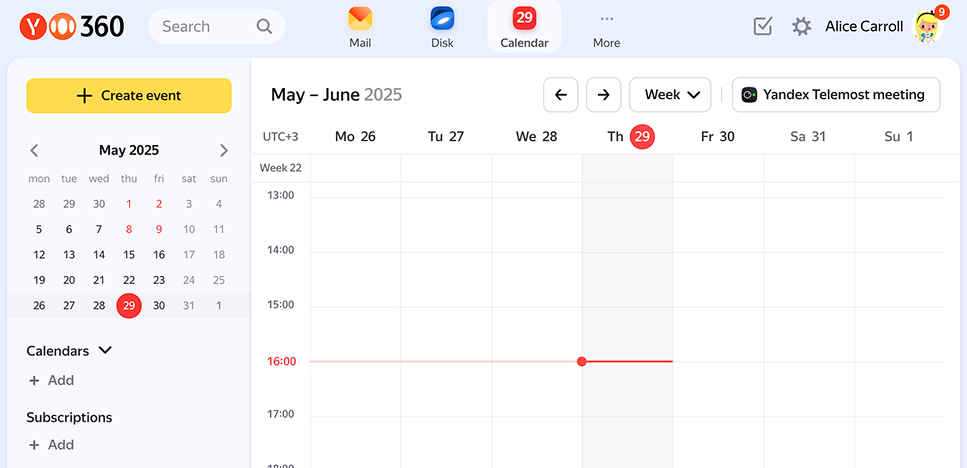Logging in to Yandex Calendar
To open Yandex Calendar, go to calendar.yandex.com.
If you're not yet logged in to your Yandex account, you'll be taken to the page that describes the Yandex Calendar features:
- In the top right corner of the page, click Log in.
- Enter your Yandex username and password and select Log in. If you normally log in with a regular password and a one-time password, you'll need a one-time password generated by the Yandex Key app. How to get a one-time password
- Click Get started to go to Yandex Calendar.