3.8.4. Traffic lights
There are two types of traffic lights you can add to the map:
- Traffic light (car traffic lights).
- Pedestrian traffic light (pedestrian traffic lights and traffic lights on bike lanes).
Items of both of these types include the following components:
- The intersection where the traffic light is located.
- The road sections that are monitored by the light.
Traffic lights are set at the points of the road network, at the intersections of road sections, and should not be set at the stop lines in front of intersections.
One point of the road network (at one intersection of road sections), can't have more than one traffic light of the same type. However, one point can have both a traffic light and a pedestrian light.
3.8.4.1. Traffic light (car traffic light)
This section describes the rules for drawing car traffic lights.
Items of these type include the following components:
- The intersection of roads on which the traffic light is located.
- The sections of the road regulated by the traffic light.
- 3.8.4.1.1
-
The “Traffic light” type (car traffic light) is reserved for traffic lights that regulate the traffic of:
- All motor vehicles.
- Only car traffic.
The “Traffic light” (car traffic light) type is used to show traffic lights that have:
- More than two signals.
- One signal but regulate traffic at an intersection that has other traffic lights with more than two signals.

Other types of traffic lights:
- Traffic lights installed at railway crossings
- Traffic lights for regulating traffic on the territories of institutions and organizations and in areas where the road narrows
- Reverse traffic lights
- Traffic lights that serve other purposes (for example, at toll booths, borders and monitoring points, traffic police posts, fire stations, emergency management departments, etc.)
- Traffic lights that control public transport traffic by lane
- Traffic lights for bicyclists
- Traffic lights on driving-practice areas of driving schools
— should not be drawn (these items will be deleted from the map).
Note. For traffic lights on bike lanes, use the “Pedestrian traffic light” type. - 3.8.4.1.2
-
“Traffic lights” are used to plot car routes, so it is important that the item's parameters (sections of road controlled by the traffic light) correspond to reality. The road should be drawn correctly (with one or two lines) and the permitted traffic directions (one-way or two-ways) for that road section should be marked.
Examples of traffic light drawings are given below (they are represented as
 and the road sections that they regulate are marked with red triangles).
and the road sections that they regulate are marked with red triangles).- 3.8.4.1.2.1
-
If there are exit lanes or u-turn areas at the intersection:
If the exit lane or u-turn area is not regulated by a traffic light, draw traffic lights at the intersection of the main roads:

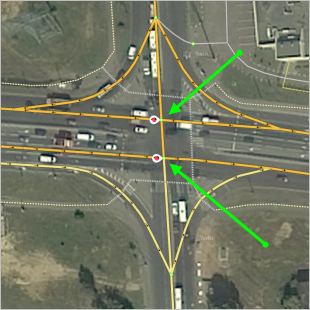
If the passage from the main road to the exit lane/u-turn area at the intersection is regulated by a traffic light, draw two traffic lights.
The first should be at the intersection of the main roads, and the second — at the exit lane/u-turn area.
Don't draw the second one at the intersection of the exit lane/u-turn area with the main road, but rather at a distance of up to 10 m after the spot where the exit lane/u-turn area branches off: at the existing intersection with another road or at a newly created one (if there is no such intersection).
In the pictures below: the traffic light regulates traffic moving both straight and to the left (making a u-turn) from Ispytateli Ave towards Botatyrsky Ave. Therefore, you should draw it using two traffic lights: at the road intersection (blue arrow) and at the u-turn (red arrow). The second one is drawn at a distance of less than 10 m from the point where the road branches off.

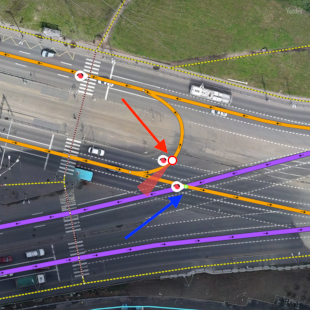

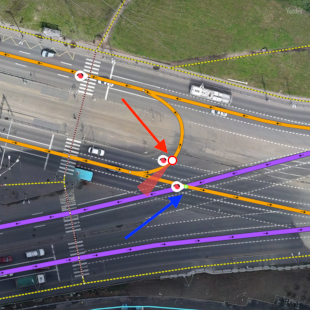
In some cases, it may be convenient to be guided by stop lines at intersections. In the images below, the stop line is located before the start of the exit lane highlighted by a safety island, which means that the traffic light regulates the passage on the main road and the passage from the main road to the exit lane. Draw the first traffic light at the intersection of the main roads and the second one at the exit lane less than 10 m from the point where the road branches off.
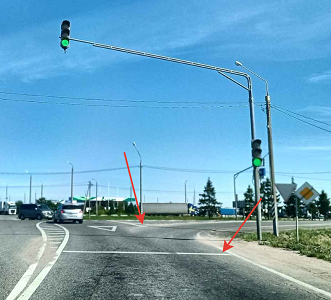
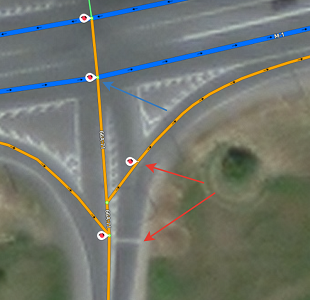
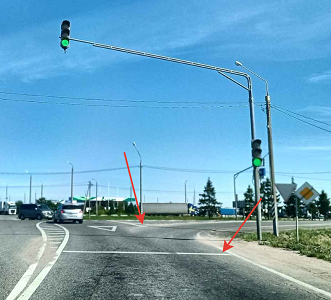
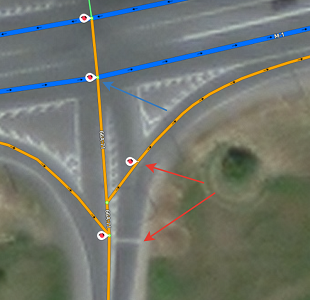
If the passage from the exit lane/u-turn area to the main road at the intersection is regulated by a traffic light, then draw the traffic light both at the intersection of the main roads (red arrow) and at the end of the exit lane/u-turn area and set the direction going only toward the exit lane (blue arrow):
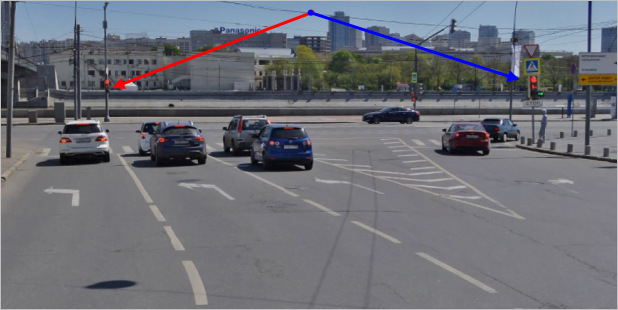
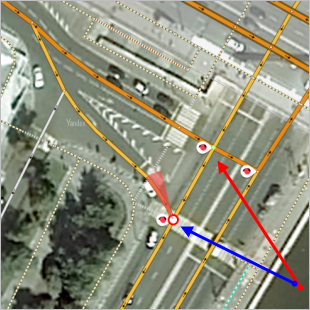
In some cases, it may be convenient to be guided by stop lines at intersections. In the images below, the stop line is located after the start of the exit lane (the exit lane is a separate lane and the dashed line becomes solid before the stop line), which means that the traffic light regulates the passage on the main road and the passage from the exit lane to the main road. Draw the first traffic light at the intersection of the main roads and the second one at the end of the exit lane.

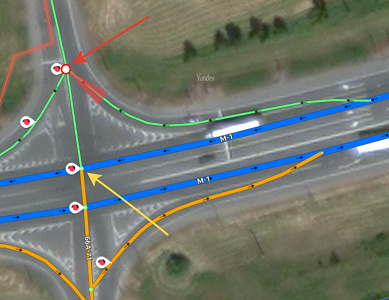
If the main roads only intersect at the exit lanes (i.e. it doesn't intersect at the main parts):
If the passage from the main road to the exit lane/u-turn area at the intersection is regulated by a traffic light, then draw that light at the spot where the exit lane branches off from the main road:
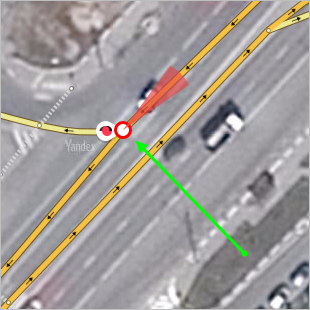
If the passage from the exit lane/u-turn area to the main road is regulated by a traffic light, then draw that light at the spot where the exit lane meets the main road:
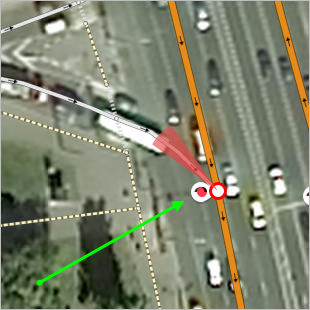
If vehicles stop at the traffic light before the exit lane (the stop line is located before the start of the exit lane), draw the traffic light at the start of the exit/u-turn lane.
If they stop at the exit lane (the stop line is located after the start of the exit lane), draw the traffic light at the end of the exit lane (the start of the exit lane is determined according to Section 3.3.1.5.2.1).
Note.Exit lanes end at their intersection with the main road (ignore “technical” intersections with other sections of the road network).
In the picture, the red arrow indicates a technical intersection, while the blue arrow indicates the end of the exit lane.
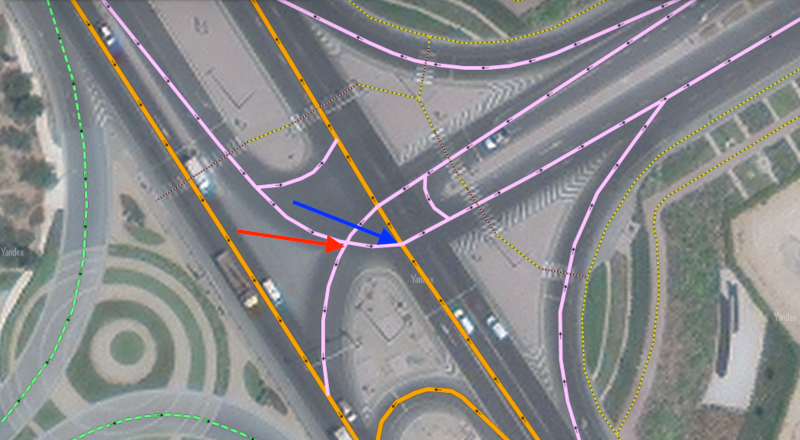
- 3.8.4.1.2.2
-
When a pedestrian crosswalk is part of a regulated intersection, put the traffic light that regulates its crossing at the point where the vehicle lanes intersect (rather than directly on the crosswalk):
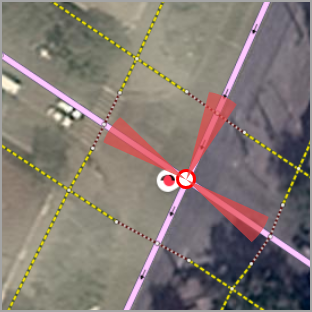
- 3.8.4.1.2.3
-
When mapping the traffic light that regulates a pedestrian crosswalk, the road sections controlled by this traffic light should include only sections of a motorway. Don't include pedestrian crosswalks among them:
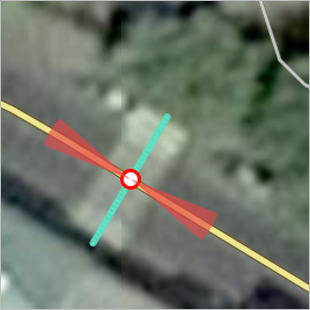
- 3.8.4.1.2.4
-
If the traffic light only regulates traffic for a pedestrian or bicycle crosswalk, it should be mapped at the intersection of the road with the pedestrian area.
- 3.8.4.1.2.5
-
If the traffic light that regulates passage through the pedestrian crosswalk also regulates the turn before the crossing, then draw that traffic light at the first intersection (turn) that it regulates (rather than directly on the crosswalk).
For example, the traffic light in the photograph regulates the pedestrian crosswalk. At the same time, it also regulates the turns before the intersection (the stop line is indicated by the blue arrow):
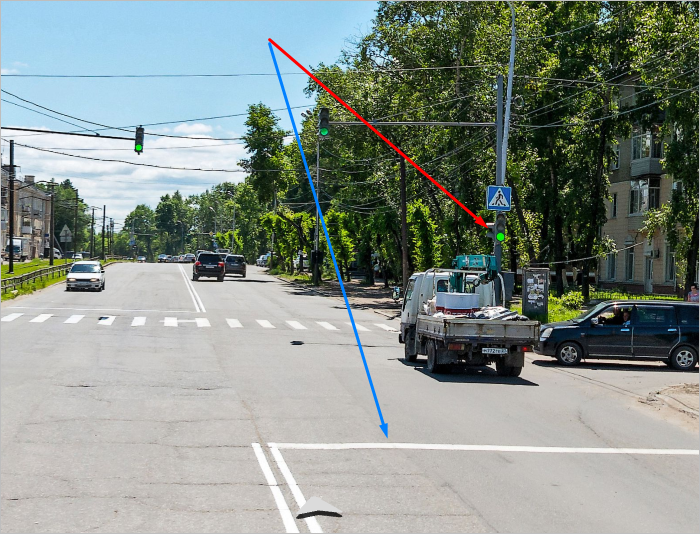
In this case you should draw two traffic lights:
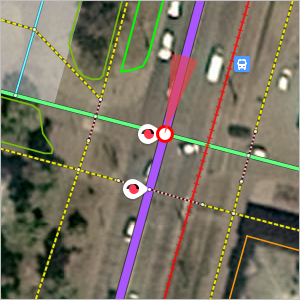
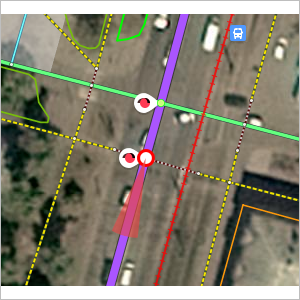
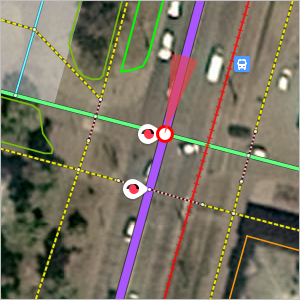
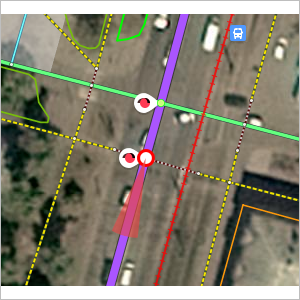
It is not correct to combine these traffic lights (at the intersection):
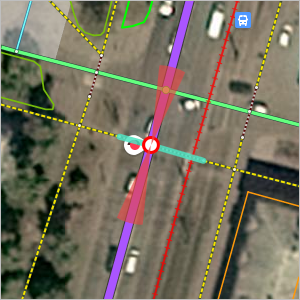
- 3.8.4.1.3 Examples of placing traffic lights at various intersections
-
- 3.8.4.1.3.1
-
At the intersection of a road drawn using two-line with a one-line road:
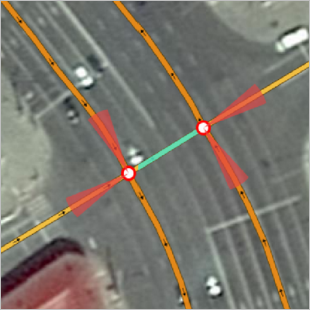
- 3.8.4.1.3.2
-
At the intersection of two two-line roads:
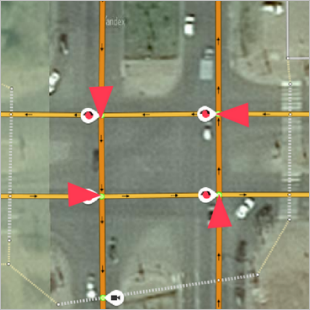
- 3.8.4.1.3.3
-
Passage through an intersection with a circle road:
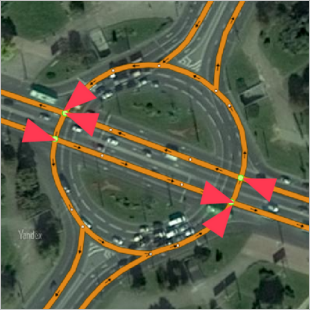
- 3.8.4.1.3.4
-
At intersections of motorways with tram tracks:

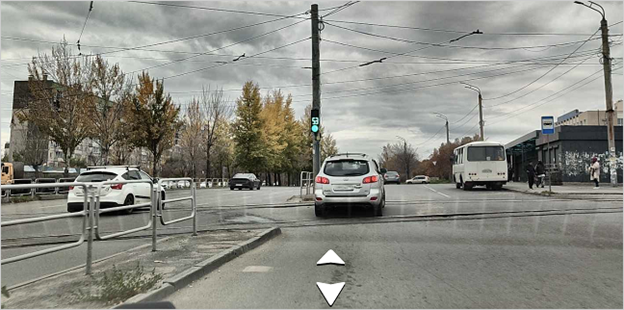
3.8.4.2. Pedestrian traffic light
This section describes the rules for drawing pedestrian and bicycle traffic lights.
Items of these type include the following components:
- An intersection of a car road and a pedestrian path where there is a pedestrian crossing regulated by a traffic light, or an intersection of a car road and a designated bike lane regulated by a traffic light.
- A sections of a pedestrian crossing or a bike lane regulated by a traffic light (and a road network, if the road doesn't have sidewalk on either side).
- 3.8.4.2.1
-
In Yandex Map Editor, Items of the type “Pedestrian traffic light” in the category “Road infrastructure” include traffic lights designed to regulate the movement of pedestrians and bicycles and having two or more signals.
- 3.8.4.2.2
-
For a pedestrian crossing across a single-line road, include both sections of the crossing in the traffic light.

- 3.8.4.2.3
-
When mapping a traffic light that regulates traffic on a bike path, the regulated sections of the road should include only the applicable bike path section.


- 3.8.4.2.4
-
If there's a pedestrian crossing regulated by several traffic lights on a road with two or more lanes separated by a wide traffic island, dividing line, safety island between exits, and so on, then the pedestrian traffic light should be mapped as follows:
If a pedestrian can stop between two traffic lanes, then the traffic lights are placed in both directions at the intersections of the pedestrian crossing with the road:





If a pedestrian can't stop and must pass the entire crossing at once (there are no physical dividers of the road lanes, dividing lines, or safety islands, or if they are present but a tram track passes through them), then traffic lights are placed only in the direction of the sidewalks:




Note.If a pedestrian can stop at spots indicated by the yellow arrows when crossing the road at the traffic light, but can't stop at the spots indicated by the red arrows, then the traffic lights are placed at the nearest road intersections with the specified directions of action:

- 3.8.4.2.5
-
When mapping a traffic light regulating a pedestrian crossing, if there are no sidewalks on either side of the road (there's a shoulder instead of a sidewalk), include the pedestrian crossing and the applicable car road section in the road sections regulated by the traffic light.

3.8.4.3. Traffic light: adding, editing, deleting, reverting edits, and reporting errors to the moderator.
To draw traffic lights:
You can draw traffic lights in one of two ways: using the Traffic light panel or using the Intersection panel. In the first case, the road intersection will be created automatically; in the second — an intersection that was created earlier will be used:
Click
 .
.In the map item category menu, select Road infrastructure → Traffic light.
A Traffic light panel will open.
Click the intersection the traffic light should be set on to select it on the map.
Click Add in the Traffic light section of the “Intersection” panel that appears.
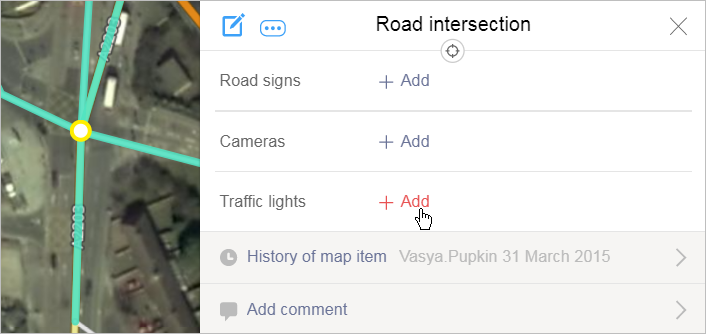
A Traffic light panel will open.
Click to select the place where you want to place the traffic light on the map:
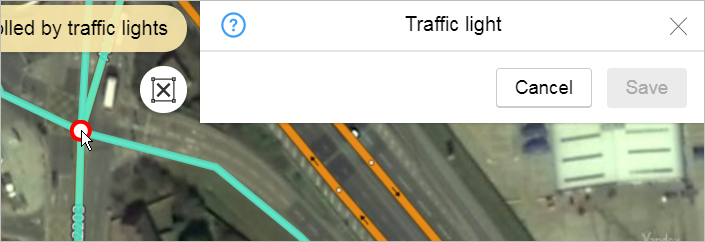
If an intersection was not created earlier at the place where the traffic light should be, then this intersection will be created automatically.
Click to select the road sections regulated by the traffic light on the map:
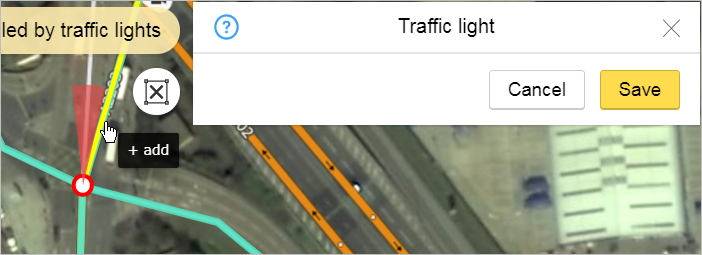
The Redraw
 button will be added to the toolbar.
button will be added to the toolbar.When you click on it, the data you entered will be deleted and you can add the traffic light again.
Note.If you need to move the traffic light you're redrawing to a point where there is no intersection, then you need to create an intersection at that point ahead of time.
If you need to move the traffic light you're redrawing to a point where there is already an intersection, then you don't need to prepare it ahead of time.
Click Save in the attribute panel. Information about the traffic light at the intersection will be saved:
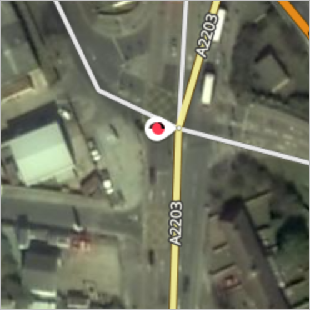
To edit a traffic light:
Find the appropriate road intersection (information about the traffic light at the intersection is shown in the drawing and tool tip).
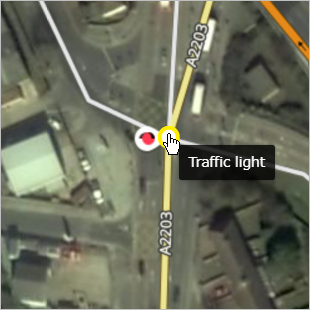
Click to select an intersection on the map and open the attribution panel:
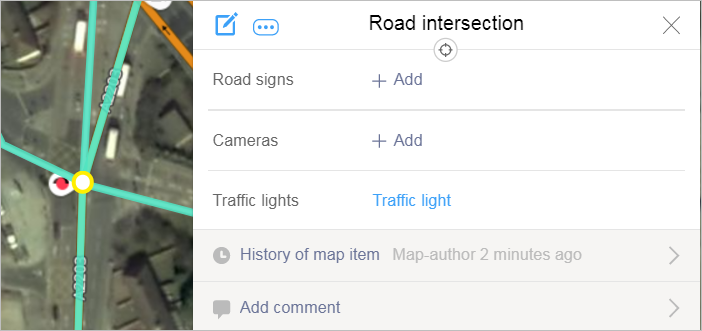
In the Road intersection attribute panel, click on the link next to Traffic lights to open the traffic light attribute panel:
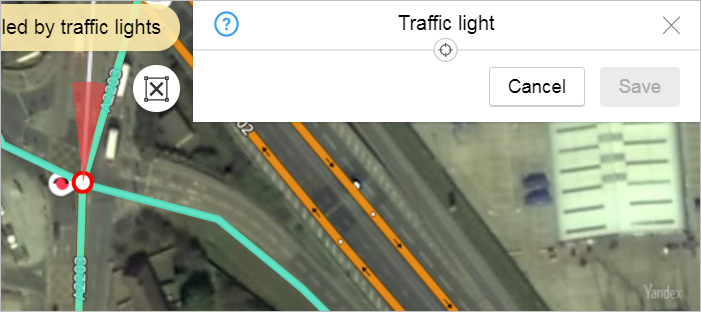
To edit an item, click Edit
 in the Traffic light panel.
in the Traffic light panel.Edit the traffic light parameters (the group of road sections it controls).
The Redraw button will be added to the toolbar:
 .
.When you click on it, the data you entered will be deleted and you can add the traffic light again.
Note.If you need to move the traffic light you're redrawing to a point where there is no intersection, then you need to create an intersection at that point ahead of time.
If you need to move the traffic light you're redrawing to a point where there is already an intersection, then you don't need to prepare it ahead of time.
On the item's attribute panel, click Save
 .
.Undo edits returns an item to the condition it was in “before you started editing it” (all the way back to the condition it was in when it was last approved by a moderator). If the item was created recently and still hasn't been approved by the moderator, then undoing edits will result in the item being deleted.
Only moderators have access to the Delete operation that lets them delete an item. YME users can delete items they created in error by undoing their own edits until the item disappears (if the item was just created and it was not approved by a moderator yet). If an item that was created earlier and already approved by a moderator needs to be deleted, you should report it to the moderator.
The procedure for undoing edits is described in Section 2.10.6. Item: Undoing edits, error messages, deleting items, links to items.
If an item was already approved by the moderator, then undoing edits will return the item to the condition it was in when it was approved. In this case users cannot delete an item by themselves and should report the item to the moderator for it to be deleted. You can send error reports to the moderator regarding a number of issues, not just when you need to remove an item.
The procedure for sending reports is described in Section 2.10.6. Item: Undoing edits, error messages, deleting items, links to items.