2.3.2. Map Editor Notepad
The mobile Map Editor Notepad app lets you record the path you take and link your comments and photos to placemarks on the map.
Note
The Map Editor Notepad is not used in Turkey.
You can use Notepad to photograph awnings or signs on organizations, mark the location of a monument or playground, or draw paths through the woods that aren't visible on the satellite image.
You can view your notes and routes from your Notepad as a separate layer on YME and make corresponding map edits using them.
To log in to the app, open your browser and go to mapeditor.yandex.com/tracker.
Yandex Map Editor will open in your browser window and you will be asked to log in:
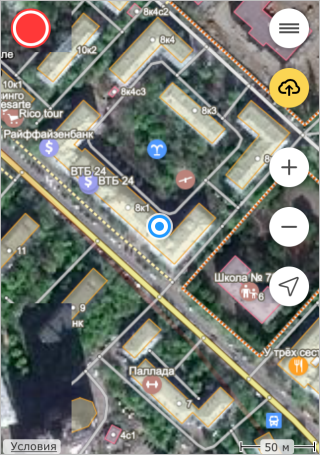
Buttons in the app:
 — view your location (geolocation must be enabled in your device settings in order for this function to work).
— view your location (geolocation must be enabled in your device settings in order for this function to work). — record your path.
— record your path. — stop recording your path.
— stop recording your path. — save your notes and route to Yandex Disk. If you have unsaved notes in your Notepad, the button turns yellow:
— save your notes and route to Yandex Disk. If you have unsaved notes in your Notepad, the button turns yellow:  .
. — resume working.
— resume working. and
and  — increase or decrease the map scale.
— increase or decrease the map scale.
To leave a note:
-
Click and hold the appropriate spot on the map. At the bottom of the screen, a panel will open where you can leave a note.
-
Click Description and enter the text that will be linked to the placemark you selected.
-
Click Attach photo and take a photo.
-
Click Create to save the placemark's location, description, and photo to your Notepad.
-
Click
 to save your note to Yandex Disk .
to save your note to Yandex Disk .All your tracks and placemarks for the day will automatically be compiled into one entry in Map Editor Notepad, even if you had several sessions over the course of the day.
To learn how to view your notes on the map, see map-control_2.2.5.html#2.2.5.4.3_map_notepad.