Auto-save important files
Enable auto-save for “Desktop”, “Documents”, “Images”, or any other folder. All changes to these folders will be automatically uploaded to Yandex Disk. This way you won't lose your files if something happens to your computer.
Enable auto-save
- Open .
- Go to Auto-save folders.
- Select Enable auto-save. The connection wizard opens.
- If you want to add the “Desktop”, “Documents”, and “Images” system folders, click Enable auto-save. If you want to change the list of folders or add others, click Select folders.
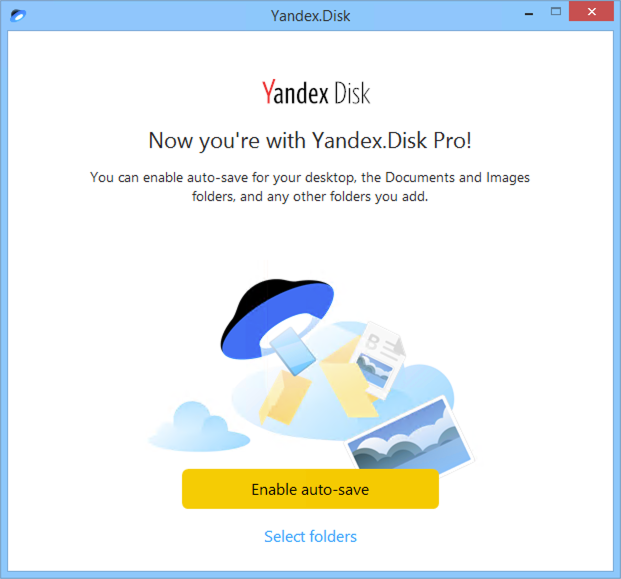
Add folders
If you already enabled auto-save but want to add new folders:
- Open .
- Go to Auto-save folders.
- Click Change folders.
- Click Add folder.
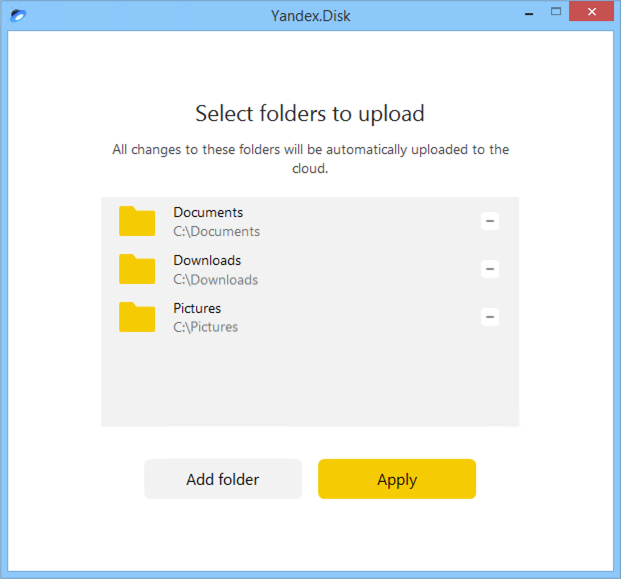
Where are added folders stored on Yandex Disk?
A folder with the name of your computer will be created on Yandex Disk, for example: “Computer Alisa-PC”. This folder will contain all the folders you add.
How do I view these folders on another computer?
Just sync these folders on another computer. You'll be able to view folders from the first computer on the second computer in the “Yandex Disk” folder.
- Open the Yandex Disk program on the other computer.
- Select the desired folders.
- Click Save to computer above the file list or in the context menu.
Disable auto-save for the selected folders
- Open .
- Go to Auto-save folders.
- Click Change folders.
- Click the
 icon next to the folder that you want to disable auto-save for.
icon next to the folder that you want to disable auto-save for. - Click Apply.
If you accidentally disabled the wrong folder, you can add it back again by clicking Add folder.
Disable auto-save
- Open .
- Go to Auto-save folders.
- Click Change folders.
- Disable auto-save for all folders by clicking the
 icon next to each of them.
icon next to each of them. - Click Disable.