Managing points of sale
There are two ways to create and edit sales points:
- In your store account, if you want to manage the points of sale manually.
- Or through the Partner API, if you have a lot of points of sale and you want to automate their placement. For more information, see the Points of sale API technical documentation.
About 3–6 hours after you create a new point of sale, it will appear on the Yandex.Market map and in the information about customer pickup. Point of sale data is reviewed regularly.
If you want the service to automatically upload and display point of sale addresses for your products, use automatic calculation for your customer pickup conditions.
Creating a point of sale in your store account
Go to the page (“Settings → Delivery and payment”).
Press Добавить (“Add”) in the section (“Courier delivery and points of sale → Pickup points and stores”).
- Fill in the fields and enter the data for the point of sale.
Overview
Enter the name and type of the point of sale:
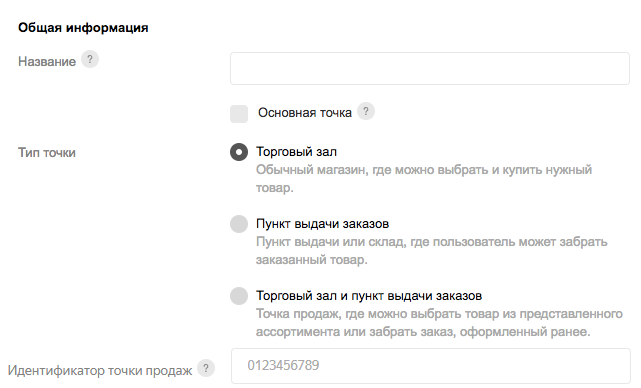
You can create three types of points of sale:
Retail store — A point of sale where products can be purchased without pre-order.
Pickup point — A point of sale where customers can pick up products after placing a pre-order.
Combined retail store and pickup point — Both customer pickup and purchase without pre-order are available.
To give a point of sale priority when being displayed on Yandex.Market, enable Основная точка (“Primary point of sale”). Each region may only have one primary point of sale.
An ID is needed to pass data about available points of sale to the API. You can enter your internal ID for the point of sale. In the field Идентификатор точки продаж (“Point of sale ID”) you can enter your internal ID for the point of sale. If you leave the field empty, Yandex.Market will independently assign an ID.
How to locate a point of sale and its contact information
Enter the location of the point of sale, its hours of operation, and its phone number:
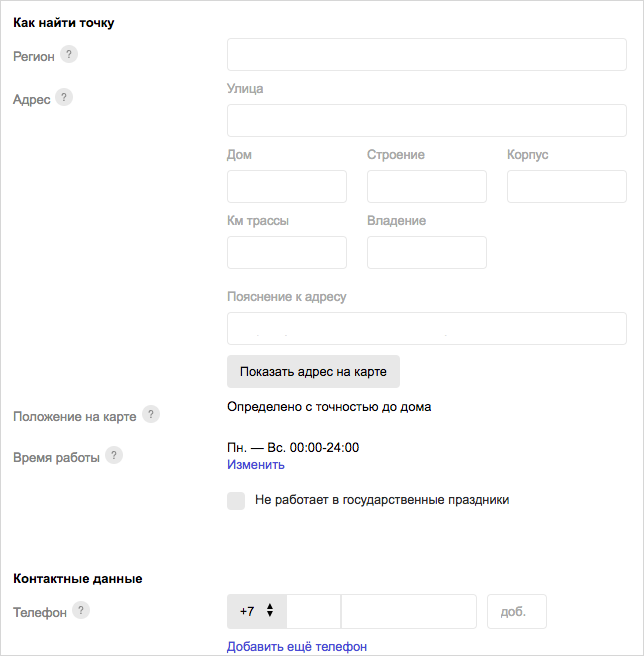
Enter the region and address of the point of sale and click Подтвердить адрес на карте (“Confirm address on map”). Next, in the section Положение на карте (“Location on map”) a map with a marker for the point of sale will appear. If the location of the point of sale was not found or is displayed incorrectly, set it manually by moving the marker.
- Set the hours of operation for the point of sale.
- Enter the phone number.
Customer pickup conditions
- Collection cost from the point of sale
-
In the field, enter the collection cost in the currency of the store's country (even if the point of sale is located in another country).
If customer pickup is free, enter 0.
If customer pickup is free for purchases over a certain cost threshold, enter the collection cost in the first field, and in the second enter the purchase total above which customer pickup is free.
If collection cost differs for different products, you must enter the maximum cost.
- Delivery timeframe
Enter the delivery period to the point of sale in business days. You can enter an exact number of days or a range of days, for example “2–3”. You can also specify the time of day before which an order must be placed for it to be delivered to the pickup point within the stated period.
Attention. This time must be specified in the time zone of the store's region (even if the point of sale is in a different region).Rules for specifying the maximum delivery period and range “from – to”:The maximum delivery period is 31 days. If you specify 32 days or more, information on a delivery taking “up to 60 days” will be displayed instead of the delivery period (or a “pre-order” label will be displayed if the Yandex.Market database contains a date when the product will officially start being sold).
The range must not be greater than two days. For example, you can enter a range of 2–4 days, but you can't enter a range of 2–10 days.
The maximum delivery period is 60 days. If you specify 61 days or more, information on a delivery taking “up to 60 days” will be displayed instead of the delivery period (or a “pre-order” label will be displayed if the Yandex.Market database contains a date when the product will officially start being sold).
If the delivery period is between 1 and 18 days, the range can't be greater than four days. For example, you can enter a range of 14–18 days, but you can't enter a range of 10–18 days.
If the delivery period is between 18 and 60 days, the “to” period can be no more than two times the “from” period. For example, you can enter a range of 20–30 or 20–40 days, but you can't enter a range of 20–50 days.
The exact delivery period to the pick-up point is not known in advance (for example, if the store collects up several orders to ship to a given pick-up point or municipality).
All products are made or delivered on the order-by-order basis.
For delivery to points of sale in the store's local region, enter the delivery period typical for most products. For other products, enter the delivery period in the price list.
- For delivery to points of sale in other regions, you are not able to enter different pickup conditions for different products.
The “Custom” optionUse this option in the following cases:
For these points of sale, Yandex.Market will display information stating that delivery may take “up to 60 days” instead of displaying the delivery period (or a “pre-order” label will be displayed if the Yandex.Market database contains a date when the product will officially start being sold).
If a user purchases an item in your store without a specific delivery period, within an hour you must confirm their order. The confirmation must specify the product cost and customer collection cost. However, specifying a pickup date is not required. You may state a time period (no more than 60 days) in which a delivery date must be agreed upon and the order must be delivered to the point of sale.
If different products have different delivery periodsNote. The delivery service schedule and point of sale hours of operation are taken into account when Yandex.Market displays the delivery period for a pickup point. Example: the delivery period to a point of sale is one day and the delivery service doesn't operate on Sundays. In this case, on Saturday the delivery period will be shown as the day after tomorrow or as 2 days.- If the point of sale sells alcohol
- If you sell alcohol at a point of sale and plan to place offers for alcoholic beverages on Yandex.Market, enable this option. You will then be shown sections with forms that must be filled out.
Letter of guarantee, license data, legal data (for alcohol sales)
How to place offers for alcoholic beverages on Yandex.Market:
Upload a scan of the letter of guarantee confirming that all alcoholic products being placed on Yandex.Market have the required accompanying forms.
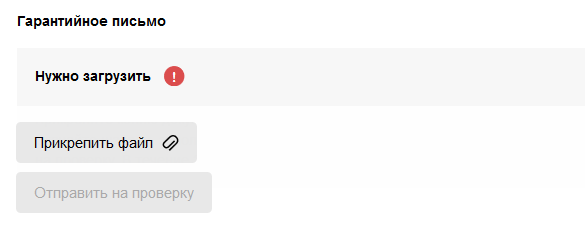
Enter the license number that is valid for the point of sale, as well as the date of issue and date of expiration.
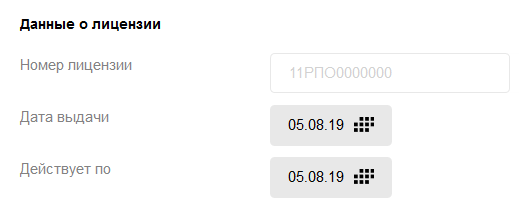 Note. License numbers can be entered using a request in the Partner API.
Note. License numbers can be entered using a request in the Partner API.Enter the legal data for the individual point of sale: the type and name of the organization, its TIN, OGRN/OGRNIP, and legal address.
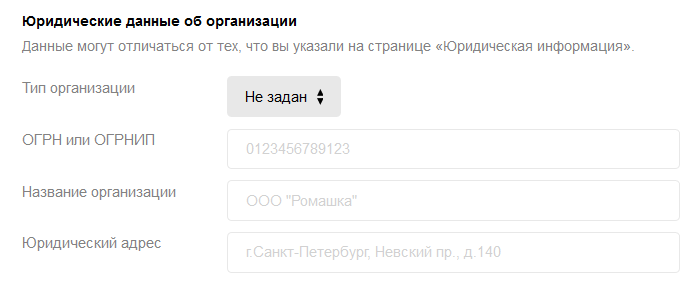
Make any necessary adjustments the price list and send the original letter of guarantee by mail.
Verification of points of sale
- By the quality control service (verification of data for an individual point of sale or for an entire store may be required).
- How the quality control service verifies an individual point of sale
The service compares the point of sale data that the store entered with the data given in Yandex Business Directory. If the data is found to match, the verification is successfully passed.
If the data doesn't match, the quality control performs an independent verification of the point of sale. This data is confirmed over the phone. A service employee may also come to the address specified for the point of sale and verify its location and hours of operation. If the data is found to match, the verification is successfully passed.
Selective display of point of sale by product
By default, all the points of sale that you created will be displayed on Yandex.Market for each of your products.
You can't specify that for an individual product some points of sale should be displayed and others shouldn't. Consequently, if a product is notavailable at one or more points of sale, enter the value false for that product in the element pickup. For that product, the option for customer pickup will be hidden.