Site users
Yandex Metrica collects depersonalized information about user sessions on your site. The service tracks users by anonymous browser IDs that are saved as cookies. This report contains a list of users who visited your site and the history of their sessions and actions on the site.
Viewing the list of users
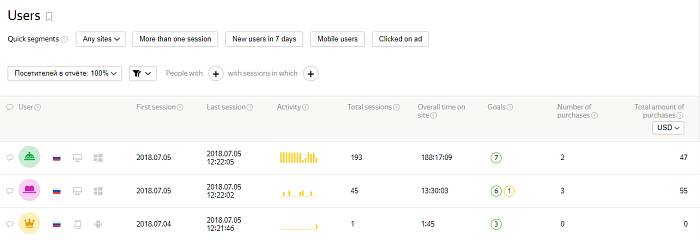
Data is sorted by session start time, from latest to earliest. This means that the top of the list shows users who recently visited the site, and the end of the list shows users who haven't been on the site for a long time.
To filter the list to only show users who visited the site during a specific time period, click  in the First session or Last session column. For example, if you choose the date of the last session, the list will include users who visited the site up to and including on the specified day.
in the First session or Last session column. For example, if you choose the date of the last session, the list will include users who visited the site up to and including on the specified day.
- 1. Quick segments
- Use quick segments to filter sessions and site users by conditions that might be useful for achieving your business goals. There are several groups of segments:
- Any sites. For example, you can select mobile device users or users who clicked on ads.
- Media. For example, you can select users with ad blockers enabled or traffic from social networks.
- Ecommerce. Segment based on ecommerce data, if data transmission is configured for Yandex Metrica.
- 2. Segmentation
- After forming a segment, you can filter the user list to show only the users who meet the selected criteria. For example, this could be tablet users who came to your site from Yandex search results. For more information, see Data segmentation.
- 3. E-commerce data
- The number of purchases made by the user and the order amount are displayed if transmitting Ecommerce data is configured. The number of purchases and the amount of revenue is displayed for the entire history of the user's sessions on the site.
- 4. Comments
- You can add comments for each user. Comments will be seen by all Yandex Metrica users who have access to the tag. Only users with access to edit the tag or representative access can edit comments.
- 5. User activity
- This is the user's engagement over the previous two weeks before their last site session. It is a relative value that is calculated by analyzing user behavior on the site. For example, analysis includes the number of pages viewed.
- 6. Goals completed by the user
-
Information about a completed goal appears if the user meets the criteria that was specified when creating the goal. Information about calls is also included if it was transmitted via the call tracker.
Yandex Metrica registers the number of unique goals per user. For example, if a user completed the same goal multiple times over the entire period, the Goals column for this user will show the number 1.
To see the name of a completed goal, click the goal icon.
Viewing user details
To open details, select the desired line from the list.
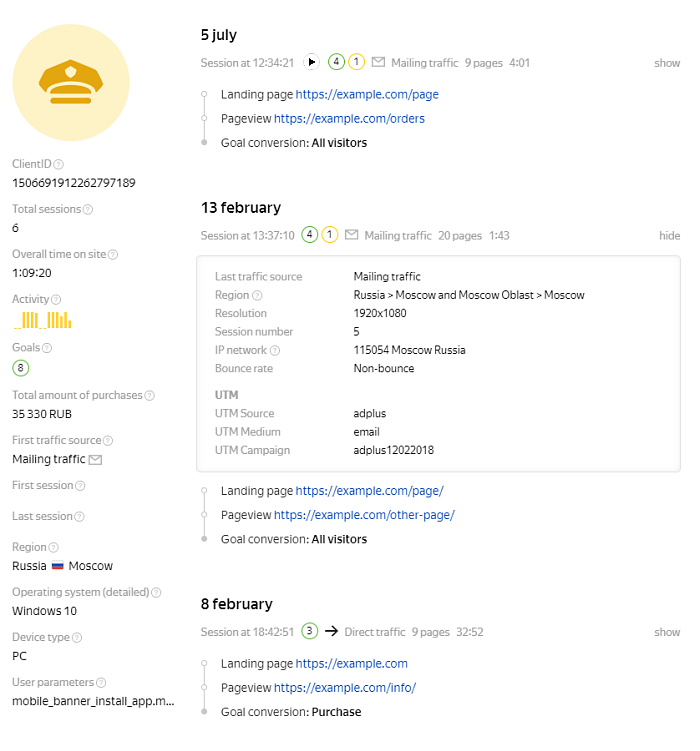
User characteristics are properties that are not related to a specific site session time, as well as general information about the user. For example:
- ClientID
-
This is the ID of a unique site user that Yandex Metrica creates automatically. The ID is anonymous, randomly generated, and is associated with the browser where the user opened the website. It is used for transmitting user parameters and tracking offline conversions.
- User parameters
- You can send any set of data about site users to Yandex Metrica, such as customer status.
The user session history shows the order of the user's sessions and information about the user's behavior on the site. For example:
- General session information
- The following data is displayed:
- Session start and end time.
- The source of the session.
- The number of pages viewed.
Yandex Metrica uses Session Replay to record user sessions. If the session was recorded, you can view it by clicking
 . Recordings are available for the last 15 days.
. Recordings are available for the last 15 days. - Information about URL tags
- If you use UTM, Openstat or from tags in your page URLs to track traffic more accurately, they will be displayed in the session information. Learn more about tags.
- Conversion
- Information about a completed goal appears if the user meets the criteria that was specified when creating the goal. Information about calls is also included if it was transmitted via the call tracker.
- Detailed Ecommerce data
- You can configure transmitting ecommerce data on your site. If the user puts an item in the basket or checks out during the session, this information will be shown in the session data.
Restrictions
- The report is not displayed for tags that are grouped by label, or for tags that have public access to statistics enabled in their settings.
- The following information is not displayed in the session information:
- Demographic and social data (gender, age, user interests, and so on).;
- Yandex Direct data (target audience, expenses, and so on).
Examples of report usage
View the sequence of traffic sources
This information is available in the section with the user's session history. The source is shown for each session. This means that you can see all the sources that have ever brought the user to the site.
To understand the significance of each source, you need to look at the user's actions on the site during the session. For example, first the user clicked through to the site from a social network and only viewed one page. After a while, the user went to the site from search results, viewed several pages, including contact information, and placed an order. And the next day, the user logged into their personal account via a browser bookmark (direct traffic).
Find out how a user converts on your site
- In the Goals column, click
 and choose the goal you want. Click Apply. The list of users will be updated.
and choose the goal you want. Click Apply. The list of users will be updated. - Click the line for any user in the list.
In the window that opens, view the session information. For example, you can see that the user viewed product pages, looked at the contact information, and then placed an item in the basket and checked out. After that, the user viewed a few more pages.
Another possible situation is when a user who viewed items and delivery information did not place an order. This might indicate that the user was not satisfied with the terms offered.