2.10.6. Item: Undoing edits, error messages, deleting items, links to items
You can perform the following operations with items on Yandex Map Editor:
- 2.10.6.1. Roll back edits
- 2.10.6.2. Deleting an object
- 2.10.6.3. Error reports and item deletion requests
- 2.10.6.4. Share
These operations work the same for all types of items.
2.10.6.1. Undo edits
You can use the Undo edits button to return an item to the condition it was in before you started editing it (all the way back to the condition it was in when it was last approved by a moderator). If the item was created recently and still hasn't been approved by the moderator, then undoing edits will result in the item being deleted.
To undo edits:
-
Click the item on the map.
-
In the attribute panel that opens, click Additional
 . A menu opens:
. A menu opens: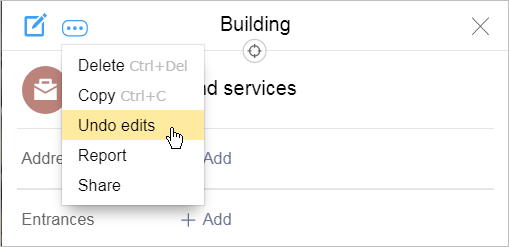
-
Select Undo edits in the menu that opens. A list entry will open in the Item history (see Section 2.10.8. Item: history). The Undo button will appear in the panel:

-
Click Undo. The item will be rolled back to its previous state until the last moderator-approved edit. If the item was created recently and still hasn't been approved by the moderator, then undoing edits will result in the item being deleted.
2.10.6.2. Delete a map item
Most items can only be deleted by Yandex Map Editor moderators.
In some situations though, users can delete items:
-
Users can delete items that were created in error (as long as the item was not approved by a moderator). Just undo edits until the item dissapears.
-
Users can delete extra intersections of linear items like roads and rivers (as long as these intersections join sections of items with identical attribute values). These intersections don't correspond to a real item. They may occur during the stages of drawing rivers, roads, etc.
To delete this type of intersection:
-
Select the intersection.
-
In the attribute panel that opens, click More actions
 and select Delete in the list that opens (or press Ctrl + Del):
and select Delete in the list that opens (or press Ctrl + Del):
-
To confirm the operation, click Delete (if you don't want to confirm, click Cancel).
-
Note
Moderators shouldn't use the delete tool when defining item shapes as this can lead to errors with connectivity and attributes. You should only delete items when they can't be fixed (such as duplicate items or vandalism).
2.10.6.3. Error reports and item deletion requests
If an item was already approved by the moderator, then undoing edits will return the item to the condition it was in when it was approved. In this case, users cannot delete the item by themselves. To delete it, submit a request.
An error report should only be submitted if the item can't be fixed or edited with the available tool set. Please don't submit error reports in any other cases.
Make sure to report the item in the correct layer, or your request may be rejected.
Note
If you need to delete an organization from the map, switch its status to closed permanently
instead of submitting a request.
To send an error report or a deletion request:
-
Click the item on the map.
-
In the attribution panel, click More actions
 .
.In the menu that opens, select Report (or Delete). A form will then open, letting you enter your report message.
-
In the field that says Describe your error (or Describe your reason for deletion) enter the text of the error report (or reason for deletion).
The text should include a clear description of the error in the object. You can add evidence that point to the error (information source, a photo, and so on) to help us process the report faster.
-
To continue, click Send (if you don't want to continue, click Cancel).
If you choose to continue, an inaccuracy message (feedback) will be created from your error report (see 2.11. Reports and suggestions about inaccuracies on the map), and a corresponding comment is added to the object (to learn more about comments, see2.10.7. Map items: add comments).
You'll see the information about your report in the item comments on the My comments tab of the notification panel (see My comments).
Deletion requests and error reports are reviewed within a few business days. If the description of the error report is unclear or it's impossible to make a decision based on the message, a representative may contact the user in the messenger and ask them for additional information to prove there was a mistake: a link to an information source, a photo, or something similar.
Note
To allow communication with users in the messenger, set the value of Privacy →Who can write me private messages to All users:

2.10.6.4. Share
If you want to get an item link to share information about that item, do the following:
-
Click the item on the map.
-
In the attribute panel that opens, click Additional
 . Select Share in the menu that opens.
. Select Share in the menu that opens.A field opens that contains a link to the map item:
