3.10.1. Rules for drawing hydrographic items
Hydrographic items on Yandex Map Editor comprise three types: polygonal items (bodies of water), linear items (sections of riverbeds and channels), and places (springs, wells, etc.).
3.10.1.1. Places
Places — springs (fountainheads, wellsprings), fountains, waterfalls, wells, and geysers:
3.10.1.1.1
-
Draw them uniformly (see 2.5.1. Places: drawing techniques.
The icon used to represent the item on the map is selected automatically based on its type (see 3.10.2. The rules of attribution of hydrographic objects).
3.10.1.1.2
-
Only draw items on territories that are accessible to the public.
Don't draw map items within enclosed buildings and areas (shopping malls, airports, train stations, etc.).
3.10.1.1.3
-
Rules for drawing individual types of hydrographic items:
-
Spring
Place the icon at the place where water collects from the source. If the spring is located within a small body of water, then map the body of water as a polygonal hydrographic item of the
Lake, body of water
type and place the icon at the spot where the water gathers.Only draw
Spring
items if they are located on land; don't draw underground springs (such as those found in rivers). -
Fountain
For single fountains, place the icon at the actual location of the fountain.
Follow these mapping rules based on the fountain's structure:
- If the fountain is large enough to appear on the satellite image, map it as a polygonal hydrographic item of the
Lake, body of water
type and place the icon in the geometric center of the item (there are some memorial fountains that match this criteria, for example). - If the fountain is part of a complex that is located within a single reservoir/pool, then map it using one icon and position it in the geometric center of the fountain complex (which may not coincide with the geometric center of the reservoir/pool). Exception: fountains with proper names. Draw these as separate items.
- If a fountain complex is spread out among neighboring (but distinct) reservoirs/pools, then each reservoir/pool gets its own fountain icon (but only one, as in the previous example).
- If there are several fountains (even if they are close to each other) and they belong to different complexes (including if they are located in different sections of naturally occurring bodies of water), then draw them as separate items.
- If the fountain is large enough to appear on the satellite image, map it as a polygonal hydrographic item of the
-
Waterfall
If there is a single waterfall, then put the icon in the geographical center of the item. For a cascading waterfall, put the icon in the geographical center of the cascade (ie. where the water flows). If waterfalls have proper names, place separate icons for each named waterfall.
-
Well
The
Well
icon is put for all public wells (that are openly accessible and not located on private property).Place the icon at the exact location of the well.
-
Geyser
The
Geyser
icon is placed for hot springs that emit fountains of hot water and steam.Place the icon at the exact location of the geyser.
-
Water pump
The
Water pump
icon is put for public water pumps that are openly accessible and not located on private property.Place the icon at the exact location of the water pump.
Note
Don't draw fire hydrants on the map.
-
3.10.1.2. Linear items
Linear hydrography items include rivers and channels.
You can use polygons to duplicate rivers and channels that were drawn using lines if the satellite image is detailed enough to allow you to do so.
3.10.1.2.1
-
Draw linear hydrography items uniformly, see 2.6.1.1. Drawing simple linear items
Draw the line either through the fairway channel (preferably), or along the approximate middle of the riverbed.
If there are islands on a named river that divide it into separate channels, then draw the main (named) line either along the fairway channel, or along the center of the largest stream. You can draw other channels as separate items of the
small river
type (so that they're not considered part of the main river).If a major river has equally large channels that are divided by islands, you can include all the channels as components of the same river.
3.10.1.2.2
- Lines are drawn in accordance with 2.6.1.1.1. General rules for drawing linear items.
3.10.1.2.3
-
If a river runs through a lake or water basin, you should still draw a line to represent the stream:
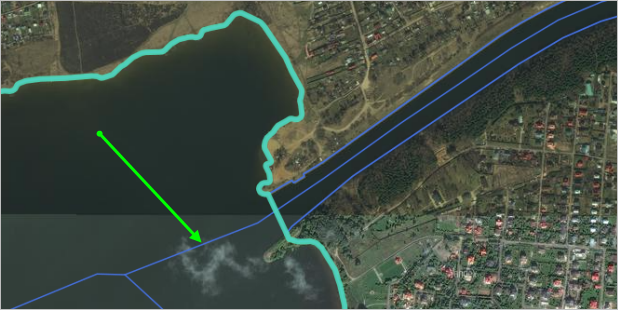
3.10.1.2.4
-
Don't draw rivers that are fully or partially enclosed in pipes:

If a river is only enclosed in a pipe where it runs under a road, don't cut off your river drawing in that spot.
3.10.1.2.5
- At the confluence of one rivers with another (as well as areas where one river divides into several forks), connect the streams so that they form one uninterrupted river network.
3.10.1.2.6
-
The boundaries of named rivers that are shared by two or more countries and have different names in those countries are determined by the line of the state border.
Split
these linear hydrographic items at the state border.Note
When making local edits to the shape of a linear hydrographic item, don't edit country borders that follow this river.
3.10.1.3. Polygonal items
Polygonal items — Bodies of water (sections of open water: seas, gulfs, harbors, straits, lakes, water storage basins, ponds, defined water areas), glaciers, swamps, open pools.
For rules on adding attributes to polygonal items, see3.10.2.1.1. Type.
3.10.1.3.1
- Drawn as composite polygonal items (see Section 2.7.4. Composite polygonal items).
3.10.1.3.2
- Drawn in accordance with 2.7.1. General rules for drawing polygonal items.
3.10.1.3.3
-
If a body of water is divided into several items of the same or different categories (for example, a strait and a sea):
You can determine where the borders of straits and bays (harbours) are based on the shore line and hypothetical straight line connecting the extreme points of the coast where the strait (bay) starts:
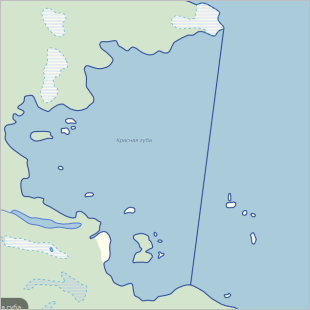
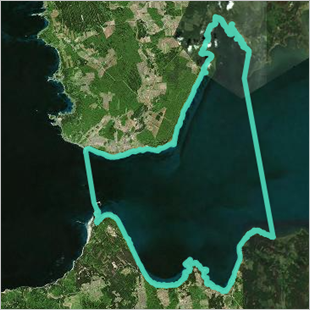
The boundaries of bodies of water shared by two or more countries and with different names in those countries are determined by the shore line and the line of the state border. Try to
split
such bodies of water by the state border: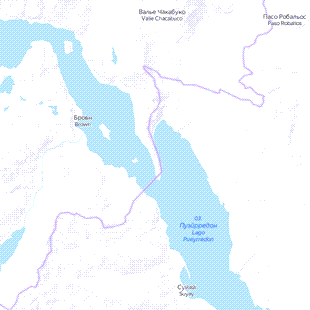
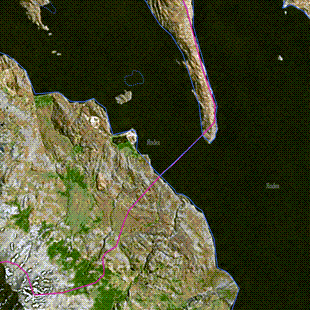
3.10.1.3.4
- Draw map items of this type only if you can draw their outline based on the satellite image. If the definition on the satellite image doesn't allow you to make out the outline of the reservoir, then you shouldn't draw it.
3.10.1.3.5
-
You can use polygons to duplicate rivers and channels that were drawn using lines (with the exception of rivers and streams that are drying up) if the satellite image is detailed enough to allow you to do so.
When duplicating a river or channel with a polygon, assign Body of water attributes to it and try to draw it so that one map item covers the entire river stream from the source to the mouth:
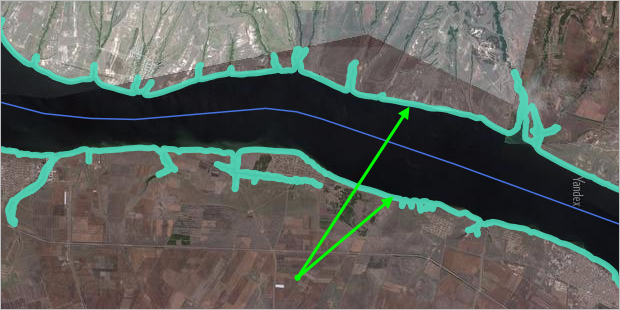
If it's not possible to draw the river in its entirety (because it extends for a long distance, for example) then enter the polygon as a compilation of several smaller ones. You should then combine these polygons into a single unified one.
3.10.1.3.6
- Include parts of a reservoir that are located under bridges.
3.10.1.3.7
- When drawing internal polygons, follow 2.7.2. Rules for using internal polygons.
3.10.1.3.8
-
When drawing the sections of polygonal hydrographic items that border vegetation items, follow these rules:
3.10.1.3.8.1
-
If the item's polygon is completely contained by the polygon of a different category of item (such as if a lake or pond is located within a forest), then draw one polygon for the
internal
item (i.e., the lake or pond). Don't draw internal polygons for map items containing other items (for example, for a forest with a lake in it). Take this same approach when drawing river polygons that intersect woodlands or other items: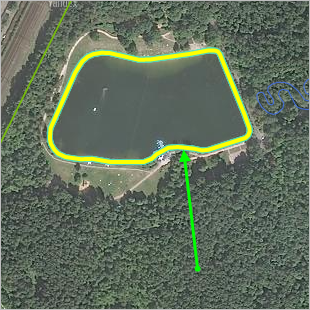
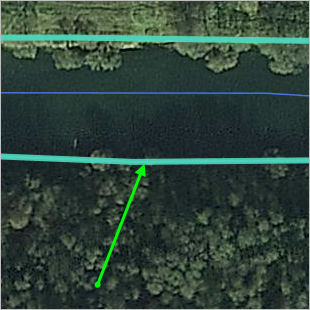
3.10.1.3.8.2
-
If the item polygon partially overlaps with the polygon of an item from a different category (for example, if woodlands encroach on part of the course of a river), then draw the borders of both items and try to make sure that there are no gaps between the borders. Small overlaps between polygons are allowed, however:
Border of body of water
Woodlands border
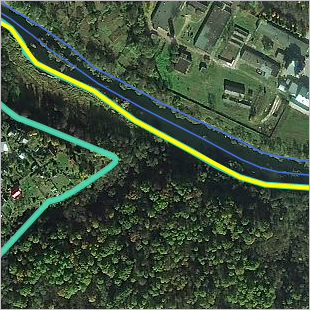
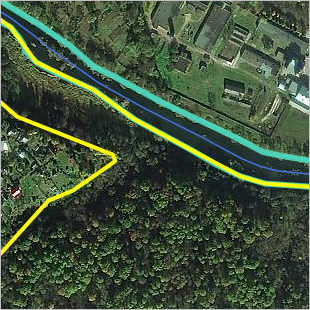
On the resulting map, the map item borders will be merged:
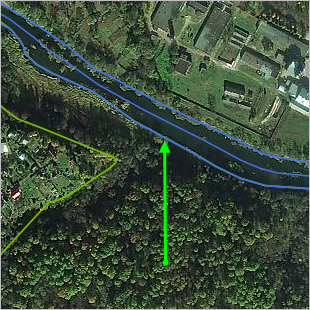
-
Note
For information on drawing overlapping border sections of composite polygons, see2.7.4.1. Composite polygonal items: drawing techniques.
-
3.10.1.3.9
-
If the border of adjacent polygonal hydrographic items passes through islands or archipelagos, draw this border along the island coastline (without intersecting it).
For example, if the border of a sea and ocean passes through an island:
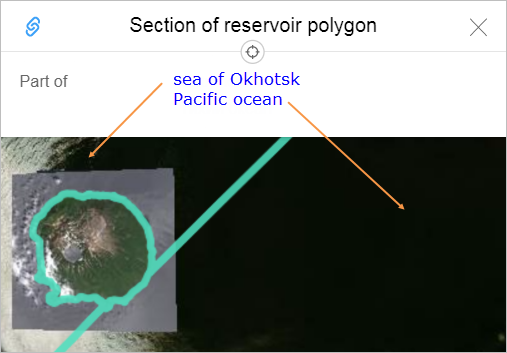
-
3.10.1.3.9.1
- The contour of a water feature should not include the contour of a island.
- For example:

3.10.1.3.10
- You should not add new external polygons to un-named hydrography items: drawing such polygons usually leads to mapping errors.
3.10.1.3.11
-
You can only map stationary pools.
Do not map frame pools.