Managing the message list
- Select messages
- Read email in a message list
- Sort messages by category
- Pin email to top of list
- Reply later
- Mark an email as read or unread
- Page elements don't display correctly
By default, active folders display the last 30 messages. To view previous emails, click More under the email list.
You can change the number of messages displayed per page in the settings:
- In the upper-right corner, click .
- Select Interface.
- The Message list section, specifies the number of messages to be displayed.
All email messages in the current folder are displayed in the three-panel interface. To read previously received messages, scroll down the list.
Select messages
You can perform various actions with messages you've selected.
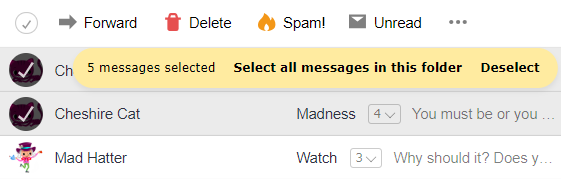
Hold down the Ctrl key when selecting messages in the three-panel interface. To select all messages on the page, use the Ctrl + A keyboard shortcut.
If the combine checkbox with profile picture option is disabled in the Interface, use checkboxes displayed next to senders' pictures to select messages.
Read email in a message list
You can view messages directly in a message list.
- In the upper-right corner, click .
- Select Interface.
- Enable the open message in list of messages option.
- Save changes.
Sort messages by category
Yandex Mail can sort newsletters and social media notifications into separate folders. All emails with attachments can also be displayed in a special system folder. For more information, see Folders.
Pin email to top of list
To make it easier to find an important email, pin it to the top of the list. To do this, select the email and click Pin.
The pinned email is highlighted on the left with a yellow stripe and is shown at the top in all folders. For example, incoming messages are also displayed in the Sent folder. New emails are shown under the pinned ones.
To unpin an email, select it and click Unpin.
When all message are unpinned, the yellow stripe on the left disappears. Unpinned messages are automatically sorted by the date of receipt.
Reply later
If you received a message but can't read it or reply to it right now, postpone it until a more convenient time. To do this, select a message, click Remind me later on the top panel, and choose the time when you would like to receive the reminder. The message will be moved to a separate folder. You won't forget about it, because at the time you set it will appear in its original folder at the top of the list. For more information on postponing messages, see Reply later.
Mark an email as read or unread
To mark a message as read, click  to the left of the subject.
to the left of the subject.
To mark a message as unread, click  to the left of the subject.
to the left of the subject.
To mark all messages in a folder as read, click  to the right of the folder name and confirm:
to the right of the folder name and confirm:
Page elements don't display correctly
- Old emails in the list display above the new ones
- There are no buttons above the email list
- The “Contacts”, “Calendar”, and “Disk” buttons are missing
- The counter shows unread emails and there aren't any in the list
- The number of emails in folders doesn't display
- Mail doesn't use available space on the screen
- Yandex Mail doesn't fit on the screen and there is no horizontal scrolling
Old emails in the list display above the new ones
These emails are pinned to the top of the list. Pinned message are highlighted with a yellow stripe to the left of the email line.
To unpin an email, select it and click Unpin.
When all message are unpinned, the yellow stripe on the left disappears. Unpinned messages are automatically sorted by the date of receipt.
There are no buttons above the email list
The buttons display when you begin working with specific messages. Select one or more messages from the list and the buttons will appear.
The “Contacts”, “Calendar”, and “Disk” buttons are missing
Most likely, you have the Yandex 360 menu hidden. To display the menu:
- In the upper-right corner, click .
- Select Interface.
- Enable the Show the Yandex 360 menu option.
The counter shows unread emails and there aren't any in the list
Browser plug-ins and extensions may cause this discrepancy. You can temporarily disable them to determine if this is the case. If ad blockers or antivirus extensions are causing problems with Yandex Mail, then you can add the Yandex Mail page to the list of exceptions for that particular extension.
The number of emails in folders doesn't display
To see the total number of messages in a folder, hold the cursor over its name. If the folder contains unread messages, the number of unread messages is displayed to the right of the folder name.
Mail doesn't use available space on the screen
You can change the size of the mailbox window. Hold the cursor on the right border and it will change to this: ←||→. Then left-click and hold while dragging the mailbox border to the right.
Yandex Mail doesn't fit on the screen and there is no horizontal scrolling
You can change the size of the mailbox window. Hold the cursor on the right border and it will change to this: ←||→. Then left-click and hold while dragging the mailbox border to the left.
