Notes
Yandex Notes is a service for taking tones and planning tasks. You can keep records on multiple devices simultaneously, such as on a computer and a phone. They'll be automatically saved in Yandex Disk and won't be lost even if something happens to your devices.
Create a note
Click the button New note. Dictate the text in a note or write it manually. Make it easier to navigate the text of your note by formatting it: bold or italicize your text, underline it, or format it as a list. A note can be up to 50,000 characters long.
You can also add an image or other file to your note. The following image formats are supported: JPG, JPEG, GIF, BMP, PNG, BM, SVG, ICO. You can add up to 40 images to one note.
To keep an important note at the top of the list, pin it. Choose it and click the ![]() icon in the upper right corner.
icon in the upper right corner.
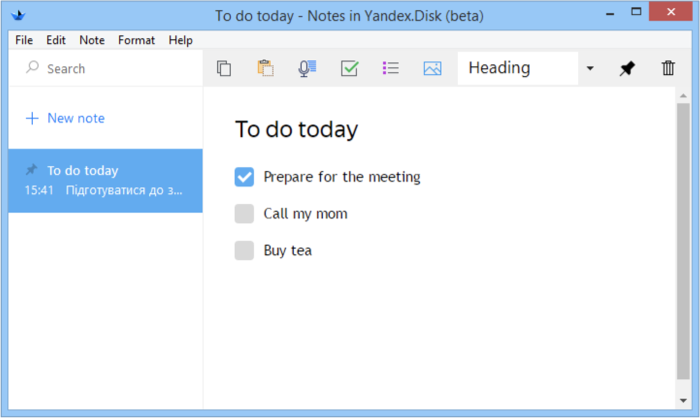
Warning
You can create up to 500 notes.
Remove note
If you no longer need a note, you can delete it by clicking the icon ![]() in the upper right corner and confirming the deletion.
in the upper right corner and confirming the deletion.
Note
You can't restore deleted notes.
Hot keys
To open Notes, use the shortcuts Ctrl + Alt + B, to create a new note, use Ctrl + Alt + N.
To change the standard shortcuts:
- Click the Yandex Disk icon in the system tray.
- Select Settings from the menu.
- Go to the Notes tab.
- Click the field to the right of the appropriate action.
- Enter a new keyboard shortcut.
Use Notes on different devices
You can use Notes on several devices, like your computer and phone, if you are signed in to Yandex Disk with the same account. Learn what platforms support Notes in Yandex Disk Notes.
If you simultaneously edit the same note on different devices, Yandex Disk will create a copy of this note. Changes made from one device will be saved in the original note, and changes made from the other, in the copy.