Fighting spam
Spam is unsolicited email that may be delivered your email address. It may contain advertising, “chain letters”, computer viruses, or even be a phishing attempt. Address databases are created by spammers using dedicated programs that pick addresses using a special dictionary or just collecting addresses posted publicly.
Unsolicited mail should be differentiated from honest mail. Proper mail usually implies explicit consent. You can also unsubscribe to stop receiving such emails.
To recognize spam, Yandex Mail uses the “Anti-Spam” service, which learns from user-submitted spam complaints. It puts suspicious emails with spam features in the Spam folder.
Spam issues
This step-by-step guide will help you solve issues related to spam. Before you start, open Yandex Mail in a new tab to follow the instructions.
Select a problem:
If you think you have received a spam message in your Inbox, select the message and click Spam!. It will be moved to Spam and the required information will be sent to Anti-Spam.
After you submit several complaints about the same kind of message, Anti-Spam starts putting all similar email into Spam automatically. Mark all the email you think is spam by clicking It's spam! until all such messages are sent to the Spam folder instead of your Inbox.
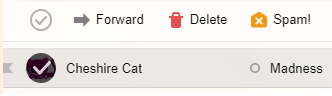
If a message gets into Spam by mistake, click Not spam!. New messages from this sender will go to your Inbox.
Anti-Spam takes into account both general and “personal” filtration rules which apply to specific mailboxes. Any messages that you believe to be unsolicited but another mailbox user finds useful will be filtered into Spam in your mailbox and into the Inbox of the other user's mailbox.
If you receive emails from companies, services, or social networks that urge you to follow the link inside, don't click it. Those are phishing messages. Phishing refers to a variety of online scams that are designed to get your confidential information.
- More about fraudulent email (phishing)
-
Scammers send fake email on behalf of companies and services that you use: social networks, postal services, government agencies, or payment systems. The email messages are written and formatted in a convincing way to avoid suspicion. The sender's name and address also appears to be in order. Hackers disguise phishing email in hopes you won't notice the difference.
The messages use a sense of urgency to make you click the link inside and enter personal data, such as your account passwords, credit card number, or PIN. The link leads you to a fake website. These sites usually mimic the appearance of their real counterparts, so it's quite easy to be misled into entering personal data on such a website. Scammers get the information they need and use it to send spam to other users, get access to your social network account, or even steal money from your bank account.
Attention. Yandex will never send email asking you to follow a link and enter personal data. - How to tell a phishing email apart from a real one
-
Make sure to check the addresses of links. To learn where a link leads to, hover over it without clicking. You will see the address in the bottom left corner of the window.
A Yandex-based address follows the format of https://yandex.ru/section or https://service.yandex.ru/section. yandex.com must always be followed by the / symbol, not a dot. If the address you see is different, contains typos, or has a random string of symbols, don't click it.
If you clicked through to the website, please check the site address in the address bar.
- How to prevent becoming a victim of fraud
-
- Carefully check all incoming email messages and link addresses.
- Never pay for purchases or bills you don't remember. Never send text messages to suspicious phone numbers and never share your Yandex password.
Yandex Mail marks all phishing emails with a special warning:
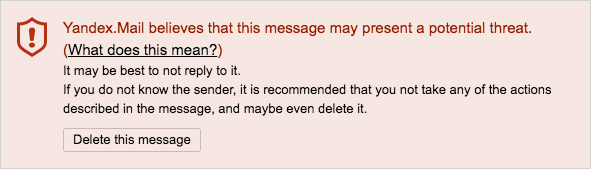
If you discover a phishing or otherwise suspicious email that is not marked with a warning, please let us know using the feedback form and include its properties.
- What should you do if you fall victim to fraud
-
- Contact the police if funds have been unlawfully debited from your account.
- If you followed a phishing link, check your computer for viruses using free antivirus programs, like CureIt! by Dr.Web or Kaspersky Virus Removal Tool.
- If you shared your password on a phishing page, make sure to change your Yandex ID password, link your phone number to your account, and change your security question and answer. We recommend doing this after checking your computer for viruses. If you lost access to your account, follow the instructions to restore access.
- If a phishing email is not marked with a warning
-
If you discover a phishing or otherwise suspicious email that is not marked with a warning, please let us know using the feedback form and describe its properties.
If you receive an error message "Message cannot be sent because it looks like spam" (“Spam limit exceeded” or “Message rejected under suspicion”) or a prompt to enter captcha numbers, this may be caused by the following:
- Yandex Mail limits
-
Number of recipients Restriction Total for all email in a 24-hour period 500 In one email sent from the site 50 In one email sent from a mail client or over SMTP 35 Number of recipients Restriction Total for all email in a 24-hour period 500 In one email sent from the site 50 In one email sent from a mail client or over SMTP 35 Attention. Limits can be lowered if Anti-Spam notices the mass emailing of similar messages, templates, spam, advertising, or commercial offers.
Messages that are identical, based on a template, or contain commercial or advertising proposals are being sent from your mailbox. Yandex Mail doesn't allow you to send this type of message. Our service is intended for actual communication between people.
Your mailbox sends out a large number of messages every day, which is regarded as spam by our security system. The messages can be sent with your involvement, as well as without your knowledge.
To avoid this, Yandex Mail has set restrictions on the number of emails you can send per day. These restrictions cannot be changed or avoided.
Our security system flagged your account as suspicious. This usually happens if you don't link a secure phone number to your mailbox or enter a fake name in Yandex ID. Check this data and update it if necessary.
A large number of messages were sent to nonexistent addresses from your mailbox. If an email is sent to a non-existent address, you receive an automatic non-delivery report .
We received several complaints from users about spam sent from your email address.
If this occurred, sending emails from your mailbox will be blocked. Only sending emails is blocked. You will be able to log in to Yandex Mail and receive emails. If you don't try to send email during this time, the block is automatically lifted after 24 hours, otherwise the block is extended for another 24 hours.
While you are waiting for the block to be removed, follow the recommendations below to avoid similar issues in the future:
- Check your computer for viruses using free antivirus programs, like CureIt! by Dr.Web or Kaspersky Virus Removal Tool. Then change your password.
- Enter your valid personal details in Yandex ID and link your phone number to your account.
- Make sure the your recipients addresses are entered correctly and remain active.
- Make sure that recipients of your emails have voluntarily agreed to receive them.
If you receive a lot of spam in the Spam folder, it means that Anti-Spam works. If the email is really suspicious, leave it in this folder — it will automatically be deleted in 10 days. If the folder contains emails you need, restore them.
If you want to automatically erase all new messages that are sent to the Spam folder, configure your mail filters:
- In the Apply list, choose to all messages including spam.
- Specify the following rule for the If section: “From field contains <domain_name”.
- In the Perform action section, choose Remove.
- Click Create rule.
If you are informed that you have received spam or if you receive spam emails from your own email address, the reasons for may be:
- Malware infection of your computer
- If your computer was infected with a virus, your Yandex Mail account might have been hacked. Check your computer for viruses using free antivirus programs, like CureIt! by Dr.Web or Kaspersky Virus Removal Tool. Then change your password.
- Spoofing (forged mail headers)
-
Check if the email is located in the Sent folder. If it's not there, that means that someone is sending spam with your email address specified as the reply address.
You might also get a message from the “Mailer-Daemon” service with an automatic email non-delivery report for an address that you didn't send anything to.
This usually happens because of spoofing. Spoofing is a type of internet scam designed to distribute information in the form of unsolicited advertising (spam). Spammers enter fake addresses in the email properties (such as From or Reply to). They do not actually have access to your mailbox, but they use your address instead of the sender's real address.
If you receive this type of email, select it and click Spam! so that Yandex can improve spam filtration.
Check your Session history to make sure that nobody has sent messages from your mailbox other than you.
Check the address shown in the To field of these messages.
If your address contains a hyphen but you receive email for an address with a dot, or vice versa, the messages are probably yours, not someone else's.
Yandex Mail doesn't distinguish between dots and hyphens in email addresses. These are aliases — synonymous addresses of the same mailbox. They always belong to the same recipient. For example, if you registered my-address@yandex.com, you can also send and receive emails with my.address@yandex.com. No one else can use either of these addresses.
If your address contains uppercase letters but you get email meant for the same address with lowercase letters (or vice versa), the messages are probably meant for you.
Yandex Mail doesn't distinguish between addresses that use uppercase and lowercase letters. These are aliases — synonymous addresses of the same mailbox. They always belong to the same recipient. For example, If you registered my-address@yandex.com, you can also send and receive emails with My-Address@yandex.com. No one else can use either of these addresses.
If you're receiving emails from an address you don't recognize, there could be several reasons:
- Sender error when providing the address of the recipient
-
If you received a message from an unknown sender, the sender may have made a mistake when specifying the address of the recipient. You can inform the sender of the mistake or just ignore the email.
- Someone registered on a website using your email address as a contact
- Some websites allow registration without email confirmation. This means that people can enter an email address that is not theirs. Even if someone enters your address on a website, they can't use your mailbox. If you don't want to receive email from this site:
- Add the sender's address to the blacklist.
- Contact the website administrator and inform them that your address was provided on their site by mistake.
If you've received an email from someone you know but it was sent to another address, then your address is probably listed in the Bcc field. Such messages may be meant for you. Contact the sender some other way and ask them.
In some cases, this may happen if another mailbox is configured to forward messages to your address. If forwarding was set up by someone else, contact the administrator of the server hosting the mailbox that forwards your emails and attach a copy of the email along with its properties.
If you've received email from someone you don't know meant for another address, then your address is probably listed in the Bcc field. Messages like this might be spam.
In some cases, this may happen if another mailbox is configured to forward messages to your address. If forwarding was set up by someone else, contact the administrator of the server hosting the mailbox that forwards your emails and attach a copy of the email along with its properties.
If you receive the “Message rejected under suspicion of SPAM”error, this means that Yandex Mail recognized the contents of your email as spam. To resolve the problem, go to Yandex Mail and send a test email. This shows the system that messages are not being sent by a robot.
Check your computer for viruses using free antivirus programs, like CureIt! by Dr.Web or Kaspersky Virus Removal Tool.
For more information, see I got the message "Email can't be sent, because it appears to be spam".
If a non-spam message arrives in the Spam folder by mistake, select it and click Not spam!. This email is then moved to the Inbox folder. After a while, all emails from this address will start arriving in the Inbox folder again.
Make sure your mail filters are not set up to move such messages to Spam. If any filter is doing this, disable it.
- The Not spam! button doesn't work
-
Emails may also end up in Spam if you use Yandex Mail via an email client (such as Microsoft Outlook, The Bat!, or Thunderbird for desktop, or Mail.Ru, Gmail, or Mailbox for smartphone or tablet). Some mail clients have built-in anti-spam filters that may send emails to the Spam folder.
If the Not spam! button doesn't work on the Yandex Mail website, click it in your email client or the app (it may have a different name in different email clients). Also disable the Spam check in the settings of your mail client so that emails aren't sent there automatically.
If the program has no spam filter, then change the password to your Yandex mailbox. Changing your password may help if you've set up the program earlier and don't currently use it, but it's still running and continues to move emails to Spam.
If you signed up to receive newsletters from a site or service and no longer wish to receive email from them, you can unsubscribe right from your mailbox. To do this, open any email from this sender and click Unsubscribe:
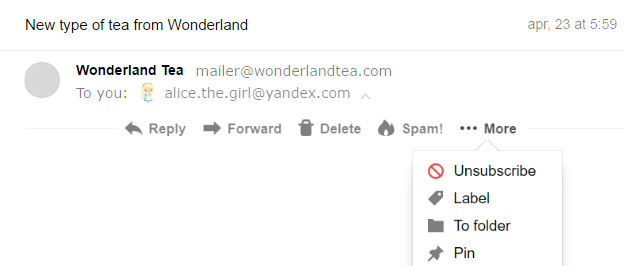
After you click the button, the selected message will be moved to Trash. Messages from this sender will stop coming to your mailbox.
If the email doesn't have a Unsubscribe button, add the sender's address to the blacklist or configure a mail filter that deletes email from this sender.