Viewing the calendar
Changing calendar view
The calendar displays the current week by default. If you want it to display events for the day, the month, or events on your schedule in Schedule view, change your view settings in the drop-down list in the left-hand panel:
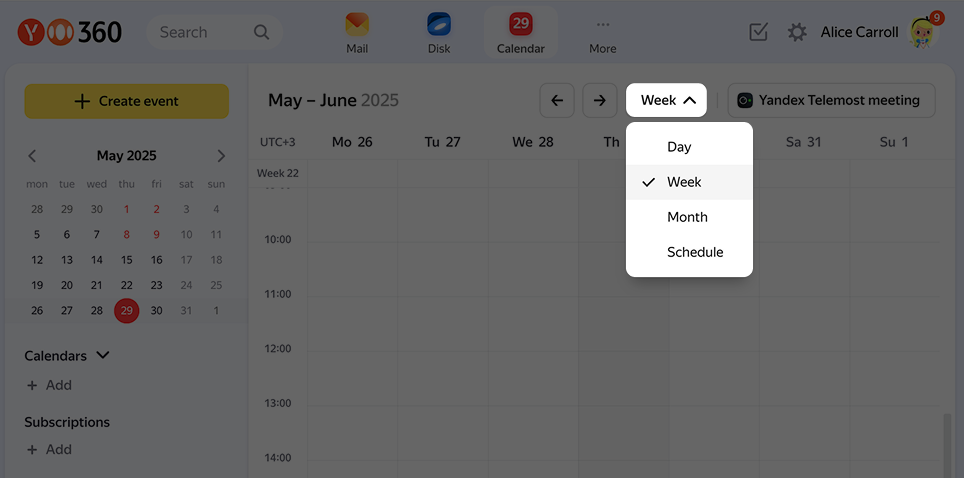
In Schedule view, you can view your scheduled events as a list:
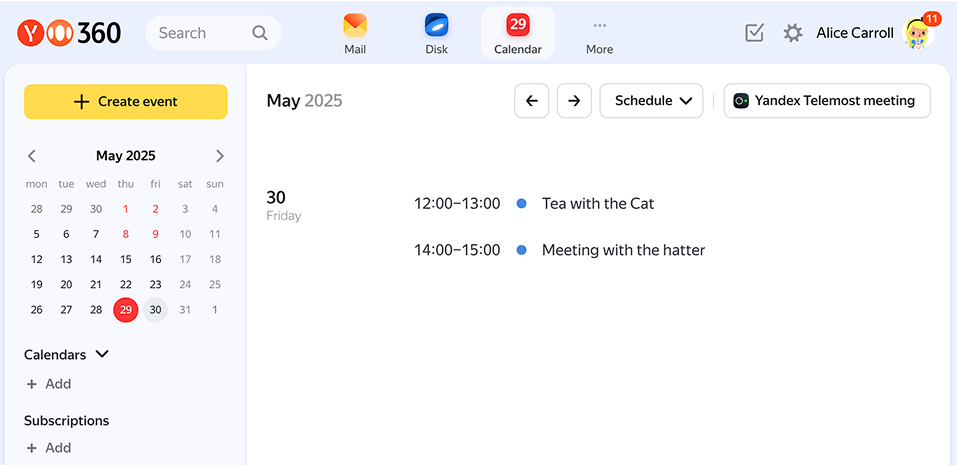
Skipping to a specific date
You can skip to any date using the left-hand panel:

Going back to the current date
If you scrolled too far, there's a quick way to go back to the current date. Click Today above the calendar grid.

Scrolling through days, weeks, and months in the calendar grid
In Day view, you can switch between days using the buttons in the top panel. Use the same buttons to switch between weeks and months in Week and Month view respectively. You can also use your mouse wheel to scroll through months in Month view. In Schedule view, you can scroll down with the mouse wheel or the scroll bar.
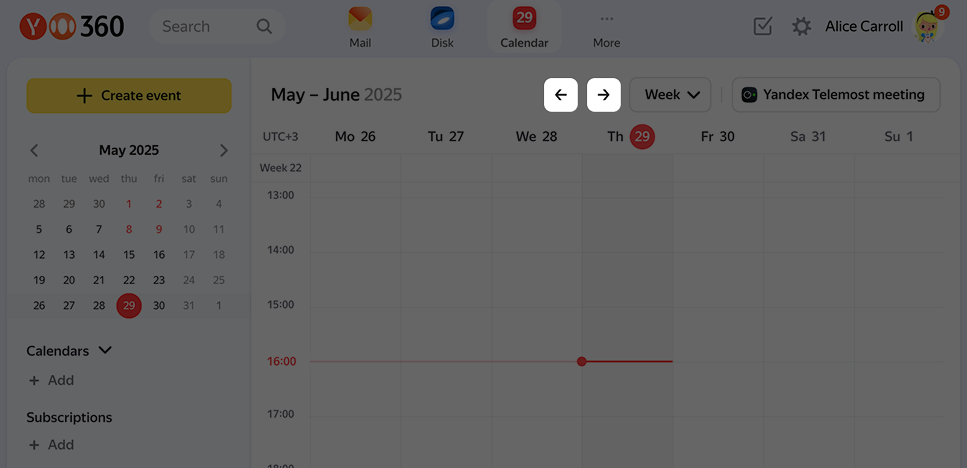
Viewing all events for a particular day or week
If you can't see all events while in Day or Month view, there probably just isn't enough screen space. Scroll down with your mouse wheel or the scroll bar.
Viewing or editing another user's calendar
Any Yandex Calendar user can share their calendar with you. You'll see all the existing and new events, as well as any changes that user makes. If the user allows you to edit the calendar, you'll be able to make changes and invite other people to meetings.
How to gain access
As soon as a user shares their calendar with you, an email is sent to the address specified in your notification settings. To gain access, follow the Accept link from the invitation email. After that, the new calendar appears in the left-hand panel. You'll see the owner's address under the calendar name:
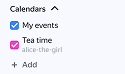
Permissions
The user sharing a calendar can set the following permissions:
- View open events: You can only view public events that are visible to everyone. You can't see events whose visibility is set to participants only.
- View all events: You can see all events (both public and private).
- View all and create new events: Permission to view all events (both public and private) and create new ones.
- Edit calendar contents: This option lets the user view, create, and edit any event.
Note
The notification settings of the calendar shared with you don't apply to your account.
If the owner allows you to create or edit events in their calendar, the invitation and notification emails sent to the other participants when you make changes are sent on your behalf. The calendar owner's name and address are shown next to yours:
