Synonymous addresses (aliases)
Note
This page covers alias addresses within one domain. To learn about domain aliases, see Domains.
A mailbox in Yandex Mail can have multiple addresses:
-
The primary address that's set when registering an employee.
-
Additional addresses (aliases) that you can add later. If an employee has alias addresses, they can use them to log in. One mailbox can have up to 10 aliases.
What is the point of this
-
Let's say you have an employee with the name Jane Doe and the primary email address
doe@example.com. She works as a PR manager. You want the emails sent topr@example.comto end up in her personal mailbox.You can do that by adding the alias
pr@example.comto her primary address. After that, Jane will be able to:
-
Read the emails sent to
pr@example.comdirectly in her work mailbox. -
Send emails from
pr@example.com. -
Log in to Yandex 360 using the alias as a username.
How to add an alias
Note
This instruction covers scenarios when you manage employee accounts using Yandex 360. If you have automatic synchronization with your own directory service set up (such as Active Directory), you should add aliases using this service.
-
Go to admin.yandex.ru.
-
Select Users → Employees.
-
Select an employee from the list by clicking their name.
-
Click the three dots in the top-left corner of the employee card and select Edit aliases.
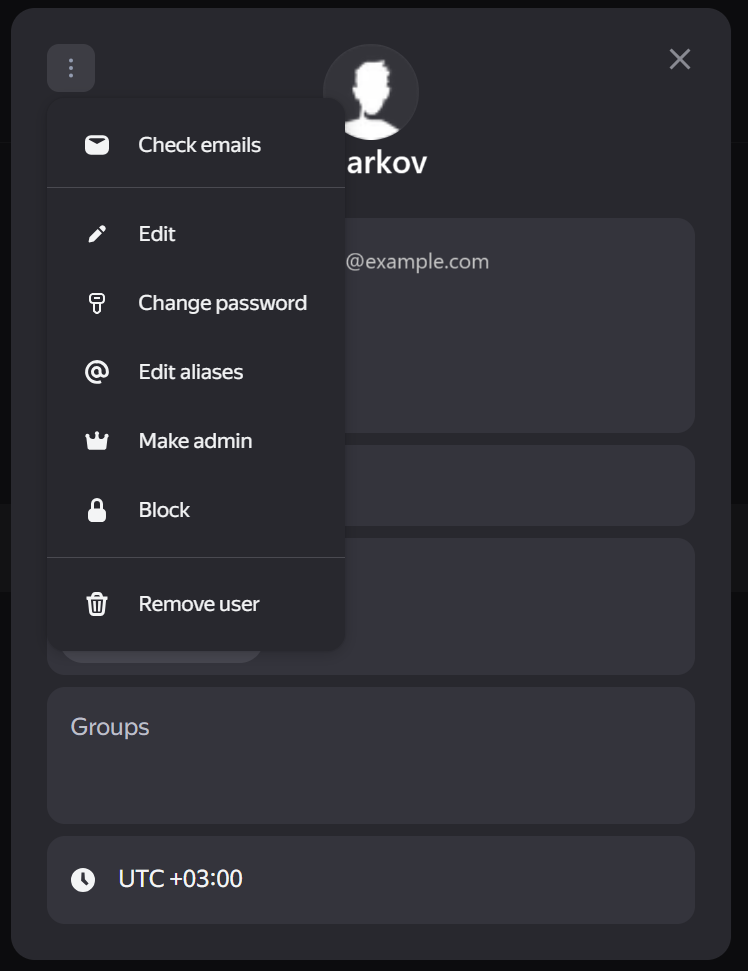
-
Click Add new.
-
Enter the new address and click Add.
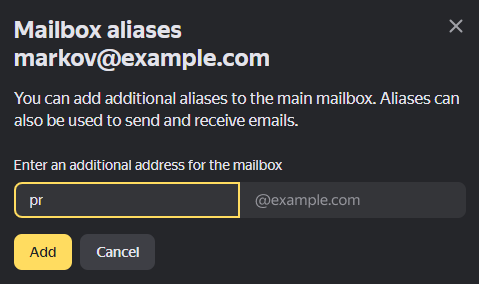
How to delete an alias
Note
This instruction covers scenarios when you manage employee accounts using Yandex 360. If you have automatic synchronization with your own directory service set up (such as Active Directory), you should add aliases using this service.
-
Go to admin.yandex.ru.
-
Select Employees.
-
Select an employee from the list by clicking their name.
-
Click the three dots in the top-right corner of the employee card and select Edit aliases.
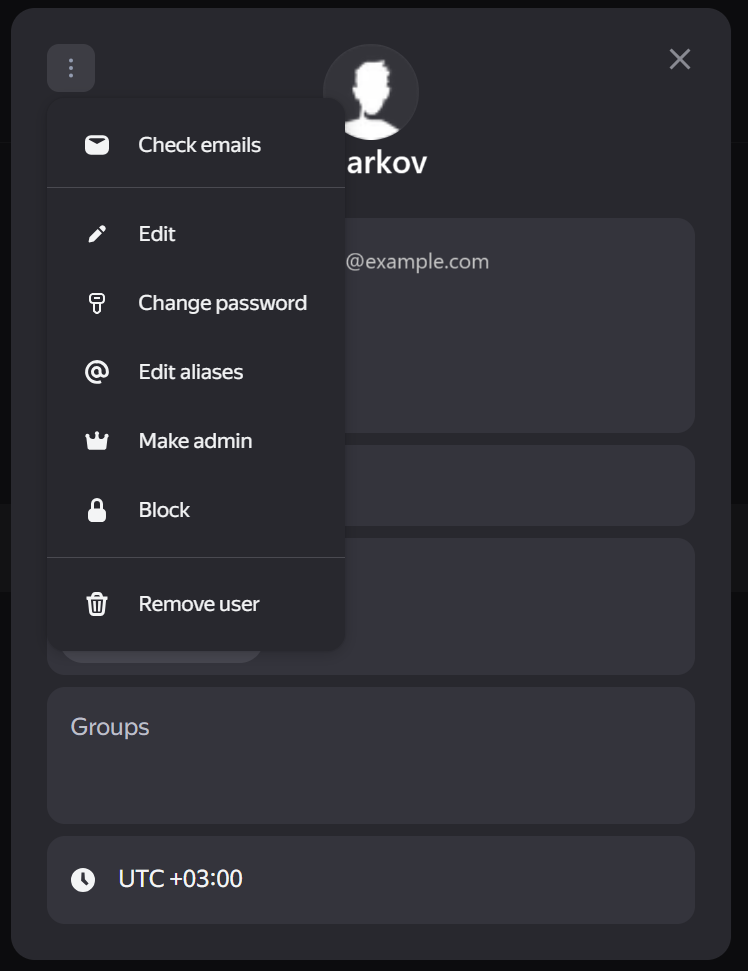
-
Hover over the alias you wish to delete and click the X icon.
How to restrict the use of aliases
If you want each employee in the organization to use only one address for their work, you can disable switching between aliases. This restriction applies to both individual and domain aliases.
Please note that each employee will retain only the address that was selected in Yandex Mail settings at the time the restriction was introduced. You can only change it via the API using a POST request: POST org/{orgId}/mail/users/{userId}/settings/sender_info (see the documentation).
How to set the restriction
- Go to admin.yandex.ru and select Email → Settings.
- Select Employees can't select the sender's address in Yandex Mail settings.
FAQ
Will employees be able to use an alias when working with emails via an email client?
-
Yes.
To receive such emails, you don't need any additional setup.
To send such emails from an alias, you'll need to additionally set up your email client.
Can I add the same alias to multiple mailboxes?
- No. If you want multiple employees to receive the same emails, create a mailing list. Instruction
An API is a special mechanism for managing Yandex 360 services, designed primarily for process automation. There are two ways to work with the API: create a special application (which can be done by a developer) or use the computer's command line. You can find the developer documentation here.