Status model
This section covers:
-
The stages that a delivery claim goes through during processing.
-
The API methods available at specific order stages that change the order status.
Order completion diagram
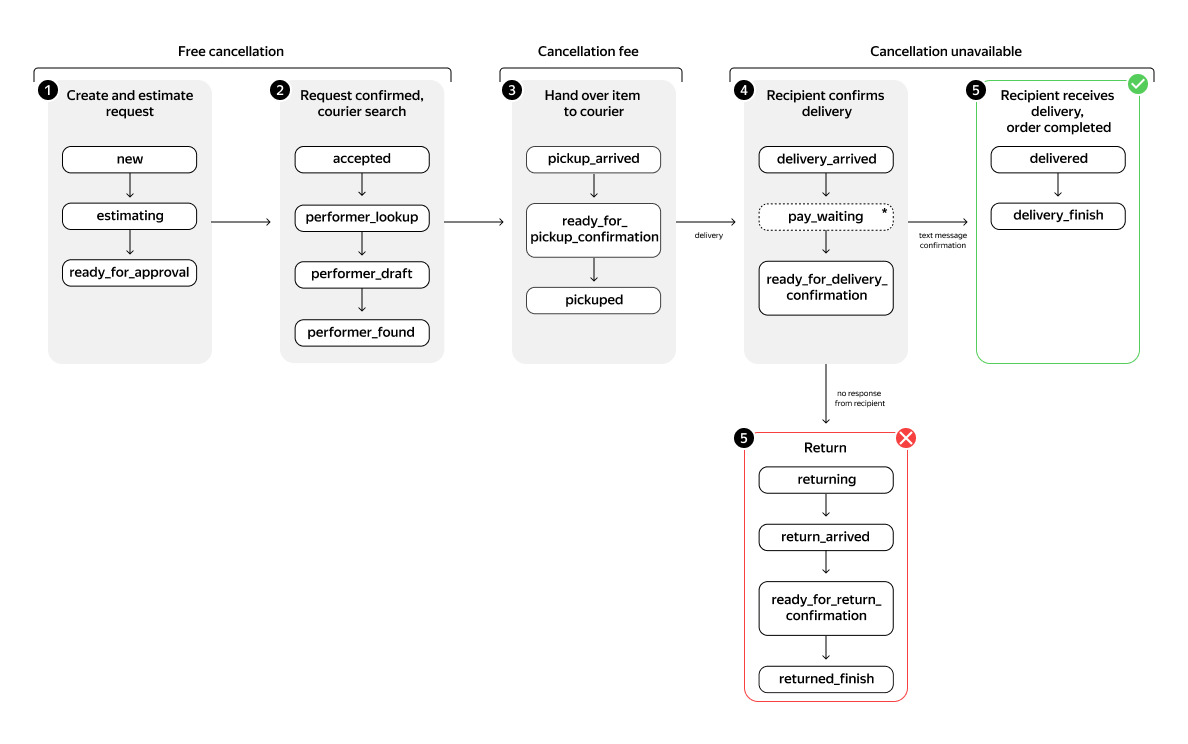
Status descriptions
|
Status |
Description |
Basic methods |
|
|
A new claim has been created. |
|
|
|
Claim estimation is in progress: the system is searching for a vehicle type that meets the item parameters and calculating the delivery cost. To find out the estimation results, call the Get claim information method. |
|
|
|
The claim has been successfully estimated and is awaiting confirmation. Confirm the claim within 10 minutes after it receives the |
|
|
|
The claim has been confirmed. If you don't confirm the claim within 10 minutes after it receives the |
|
|
|
The claim has been confirmed: the system is creating a new order with the associated |
|
|
|
The system is searching for a courier that meets the claim requirements. |
|
|
|
A courier has been found and is currently on their way to the sender (stop A). From this point and until the order is completed, you can request the following information:
|
|
|
|
The courier has arrived at stop A to pick up the order. |
|
|
|
The courier is waiting for the sender to provide the confirmation code (this status is only applicable if The code is generated automatically once the courier notifies the system that they've arrived at the sender's location. You can obtain the code from your account page, via SMS, or using the relevant API method. |
|
|
|
The courier is entering the confirmation code into the system. The handover of the items to the courier has been confirmed. The Get claim information method returns information about the courier's visit to the stop in the |
|
|
|
The courier has arrived at the recipient's location (stop B). The courier attempts to call the recipient. If the recipient doesn't pick up within 10 minutes, the items are returned to the sender. |
— |
|
|
The courier notifies the system that they are ready to hand the items over to the recipient. A confirmation code is automatically generated and sent to the recipient via SMS. The recipient must provide this code to the courier. |
— |
|
|
The order is pending payment (this status is applicable if payment on delivery is selected in the order parameters). |
— |
|
|
The courier has entered the confirmation code into the system and handed the items over to the recipient. The delivery is confirmed. If the order includes multiple stops, the courier heads to the next recipient. |
— |
|
|
The order is completed: the courier has delivered the items to all recipients included in the order. |
— |
|
|
If one of the recipients is unavailable, the courier returns the items intended for that recipient. By default, items are returned to the pickup location (stop A), but you can set a different return address if needed. |
— |
|
|
The courier has arrived at the return location. |
— |
|
|
The courier is waiting for the sender to provide the confirmation code at the return location. The code is generated automatically once the courier notifies the system that they've arrived at the return location. You can obtain this code from your account page, via SMS, or using the relevant API method. |
|
|
|
The courier has entered the confirmation code into the system and returned the items to the sender. The return is confirmed. |
— |
|
|
The order has been completed with a return. |
— |
Claim cancellation statuses
|
|
The order was canceled by the courier. The courier can cancel the order if they haven't received the items from the sender yet ( |
|
|
The order was canceled free of charge. |
|
|
The order was canceled with a fee and a return. |
|
|
The order was canceled with a fee and without a return (the claim was created with the |
Error statuses
|
|
An error occurred while processing the order. Further execution is impossible. |
|
|
The claim couldn't be estimated. To find out why, call the Get claim information method: the reason is specified in the To try again, edit the claim by calling the Edit claim method. |
|
|
No couriers found. Try creating a new claim later. |